Pokémon TCG Pocket brings the beloved Pokémon Trading Card Game into a dynamic digital format, allowing you to collect an expansive range of cards, construct custom decks, and engage in strategic battles against AI or other players. This game preserves the thrill and complexity of the classic card game while introducing innovative features to enhance your gaming experience. Customize your deck with a perfect mix of Pokémon, energy, and trainer cards to align with your unique strategy. Open booster packs to uncover new Pokémon cards, including rare and powerful ones that can give you a competitive advantage. Make sure to log in daily to claim rewards that will help you expand your collection and fortify your deck.
Now, you can enjoy Pokémon TCG Pocket not only on your Windows PC or laptop but also on your Mac with the newly launched BlueStacks Air, designed specifically for Apple Silicon Macs. For detailed instructions, visit: https://www.bluestacks.com/mac.
Installing Pokémon TCG Pocket on PC
-----------------------------------
Navigate to the game page and select the “Play Pokémon TCG Pocket on PC“ button.
Install and launch BlueStacks.
Sign in to the Google Play Store and install the game.
Begin your gaming journey.
How to Install Pokémon TCG Pocket on Mac with BlueStacks Air
------------------------------------------------------------
Download BlueStacks Air by visiting the official BlueStacks website and clicking on the “Download BlueStacks Air” button to download the installer.
Install BlueStacks Air by opening the downloaded .dmg file, then drag and drop the BlueStacks icon into your Applications folder.
Launch and sign in to BlueStacks Air from the Launchpad or Applications folder using your Google account to access the Play Store.
Search for Pokémon TCG Pocket in the Play Store, install it, and start your collector’s journey.
For Those Who Already Have BlueStacks Installed
-----------------------------------------------
Launch BlueStacks on your PC or Mac.
Use the homescreen search bar to look up Pokémon TCG Pocket.
Click on the appropriate result, install the game, and start playing.
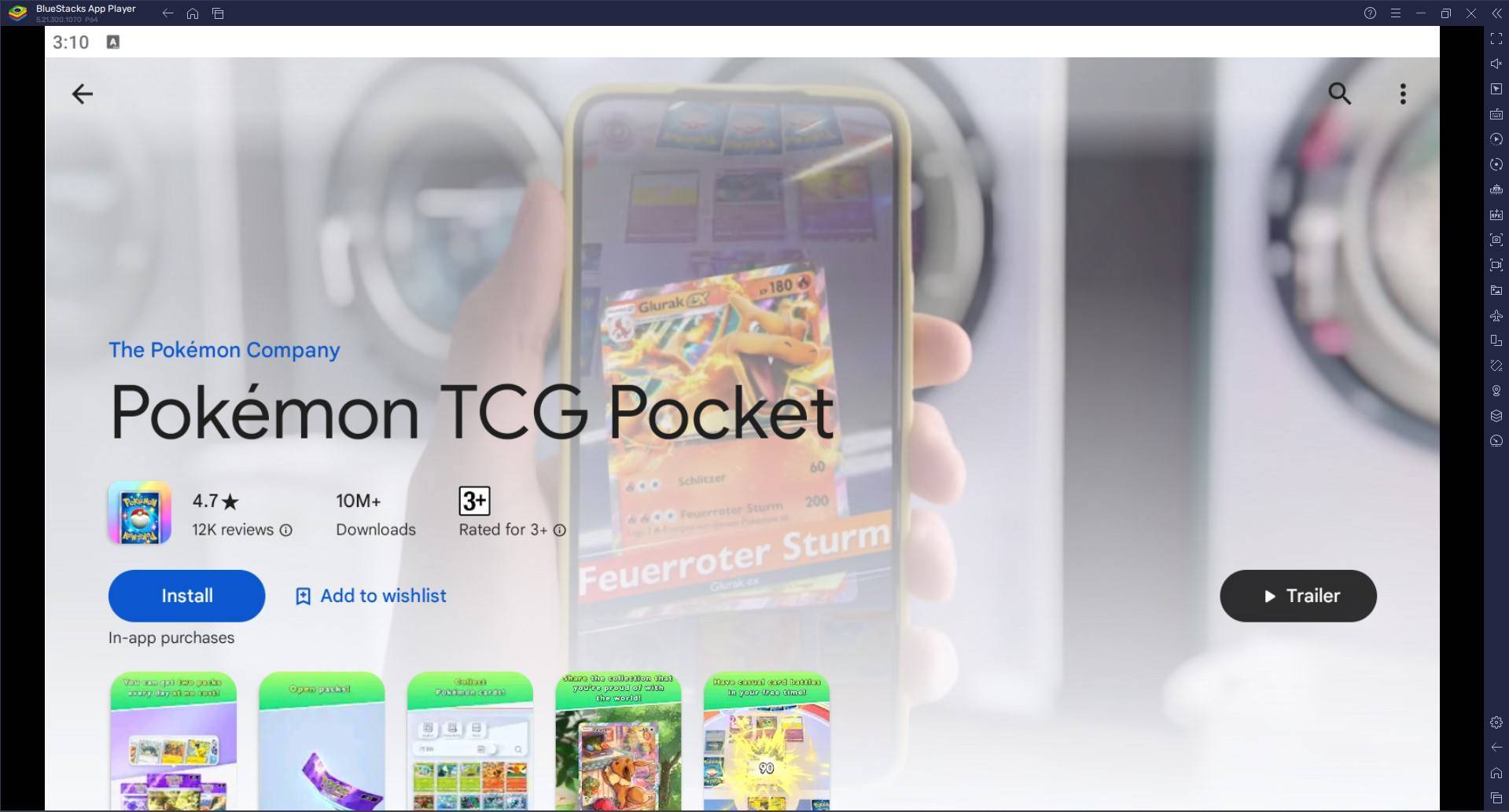
Minimum System Requirements
---------------------------
BlueStacks is compatible with a wide range of systems, requiring the following minimum specifications:
OS: Microsoft Windows 7 and above, macOS 11 (Big Sur) or above.
Processor: Intel, AMD, or Apple Silicon Processor.
RAM: At least 4GB of RAM on your PC or Mac.
Storage: 10GB of free disk space.
Permissions: Administrator access on your PC or Mac.
Graphics drivers: Ensure your graphics drivers are up-to-date from Microsoft or the chipset vendor.
Enhance your collection by opening packs daily. The larger your card collection, the more options you have for crafting powerful decks. Don't hesitate to experiment with various card combinations; trying out different strategies can lead you to discover the optimal deck for you. Pay close attention to your battles, learn from both victories and defeats, and refine your strategy based on what proves effective.
Experience the ultimate gaming setup by playing Pokémon TCG Pocket on your PC, Mac, or laptop with BlueStacks for a seamless and enhanced gaming experience.
For more details, check out Pokémon TCG Pocket’s page on the Google Play Store.

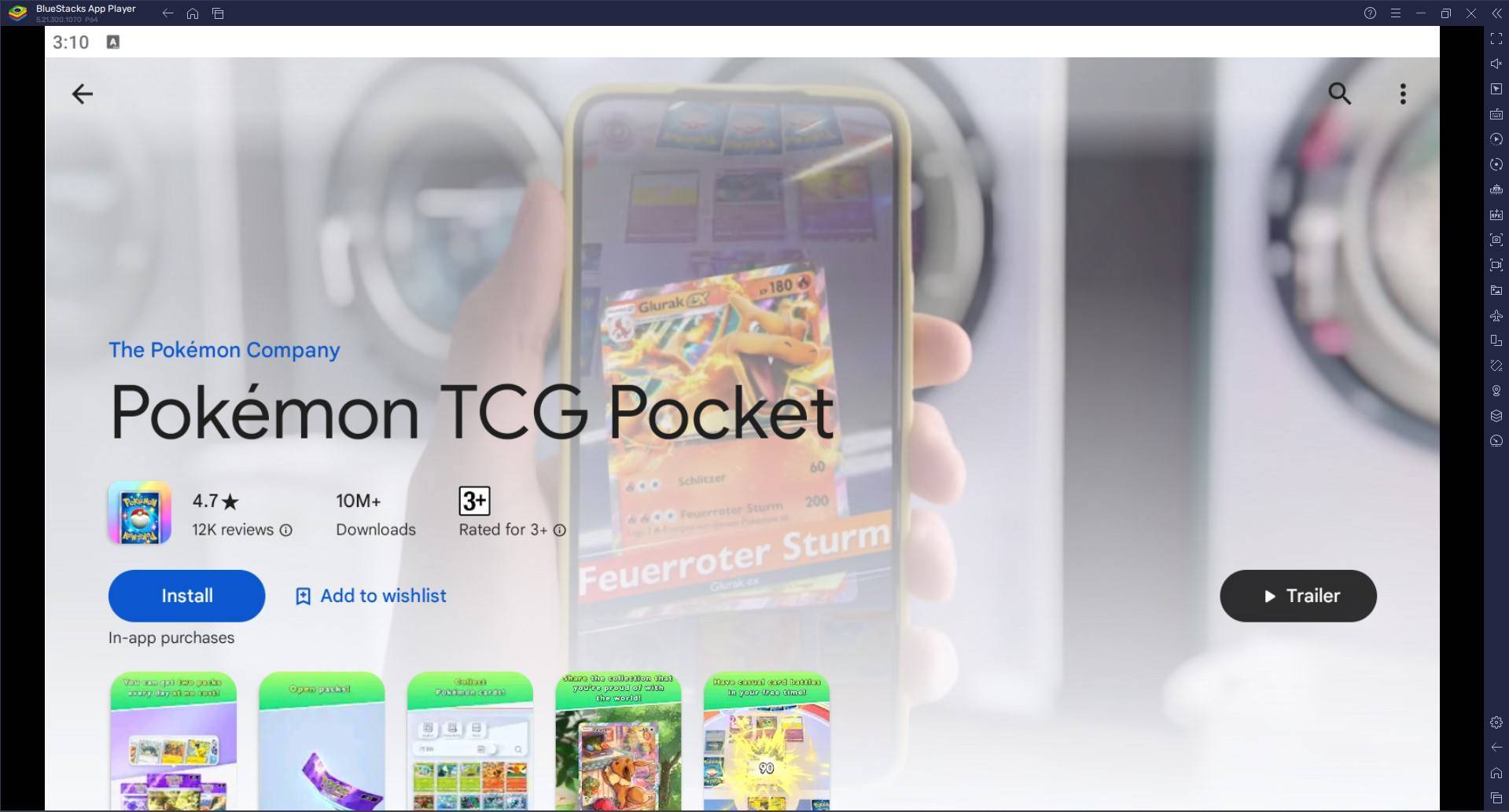
 LATEST ARTICLES
LATEST ARTICLES 












