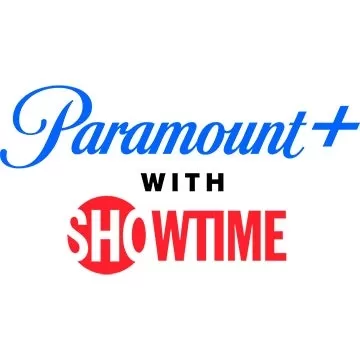This guide shows you how to play your Sega CD games on your Steam Deck using EmuDeck. We'll cover everything from initial setup to troubleshooting post-update issues.
Before You Begin: Essential Preparations

-
Enable Developer Mode and CEF Remote Debugging: This ensures compatibility with EmuDeck updates. Instructions: Power on your Steam Deck, access the Steam Menu (Steam button), go to System > Developer, enable Developer Mode and CEF Remote Debugging. Switch to Desktop Mode (Steam button > Power > Desktop Mode).
-
Hardware and Software: You'll need a fast A2 microSD card (for EmuDeck and games), legally obtained Sega CD ROMs and BIOS files, and optionally, a keyboard and mouse for easier file management. Format your microSD card on the Steam Deck (Steam Menu > Storage > Format SD Card).
Installing EmuDeck

- Switch to Desktop Mode.
- Download a browser (from the Discovery Store), then download EmuDeck. Choose the SteamOS version.
- Run the installer, select Custom installation, choose your SD card, select Steam Deck as the target, and choose RetroArch, MelonDS, Steam ROM Manager, and Emulation Station (or select all emulators).
- Complete the installation.
Transferring Sega CD Files

- Use Dolphin File Browser (in Desktop Mode) to access your SD card (Primary).
- Navigate to
Emulation/BIOS and transfer your BIOS files.
- Navigate to
Emulation/ROMS/segaCD (or megaCD) and transfer your ROMs.
Adding ROMs to Steam ROM Manager (SRM)

- Open EmuDeck and launch Steam ROM Manager.
- Follow the on-screen prompts, adding your Sega CD games. SRM will organize your games and download cover art.
Fixing Missing Covers

If SRM misses any covers:
- Click "Fix."
- Search for the game title.
- Select a cover and click "Save and Close."
To manually add covers: Click "Upload," locate your image, and click "Save and Close."
Playing Your Sega CD Games

- In Gaming Mode, go to your Steam Library > Collections > Sega CD.
- Alternatively, use Emulation Station (Steam Library > Non-Steam) for a different library view and easier multi-disc game management. Use Emulation Station's scraper to download metadata and artwork.
Enhancing Performance with Decky Loader and Power Tools

- Switch to Desktop Mode. Download Decky Loader from its GitHub page and install using the recommended method. Restart in Gaming Mode.
- Open Decky Loader (QAM button), go to the store, and install Power Tools.
- Optimize settings in Power Tools (disable SMTs, set Threads to 4, adjust GPU clock in Performance menu, save per-game profiles).
Restoring Decky Loader After a Steam Deck Update

If Decky Loader is removed after an update:
- Switch to Desktop Mode.
- Re-download Decky Loader from GitHub.
- Run the installer (using "Execute," not "Open"). You might need your sudo password.
- Restart your Steam Deck.
Enjoy your Sega CD games on your Steam Deck!









 LATEST ARTICLES
LATEST ARTICLES