This guide details how to install and configure EmuDeck on your Steam Deck to play Sega Master System games. We'll cover everything from initial setup to optimizing performance and troubleshooting post-update issues.
Before You Begin:
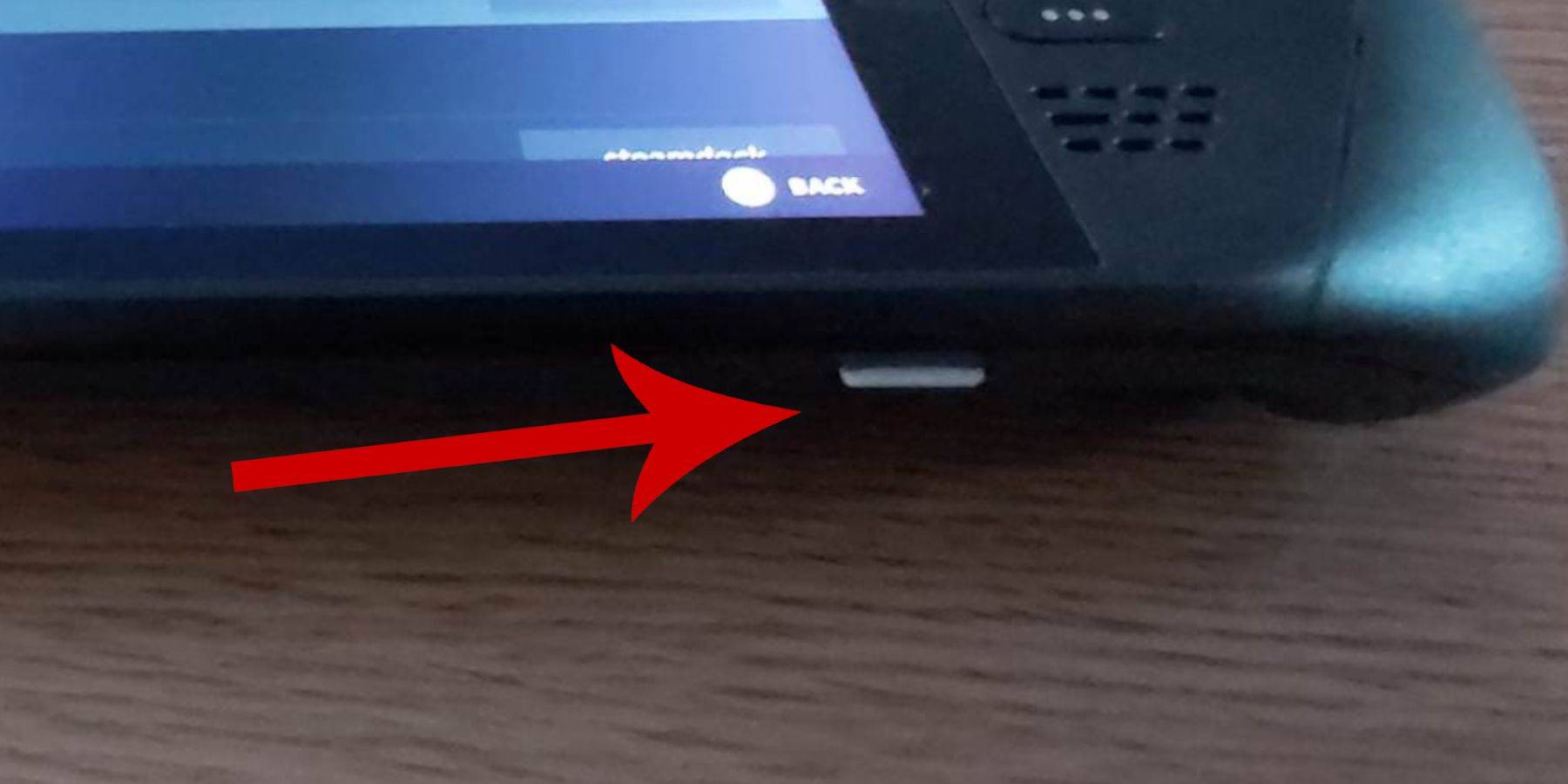
- Power: Ensure your Steam Deck is fully charged or plugged in.
- Storage: A high-speed microSD card (recommended) or external HDD is needed. Using an external HDD will reduce portability.
- Input: A keyboard and mouse are highly recommended for easier navigation, but the on-screen keyboard (Steam + X) and trackpads are usable alternatives.
- Developer Mode: Enable Developer Mode in System Settings, then enable CEF Remote Debugging in the Developer menu. Restart your Steam Deck. Remember to check this after updates!
Installing EmuDeck:
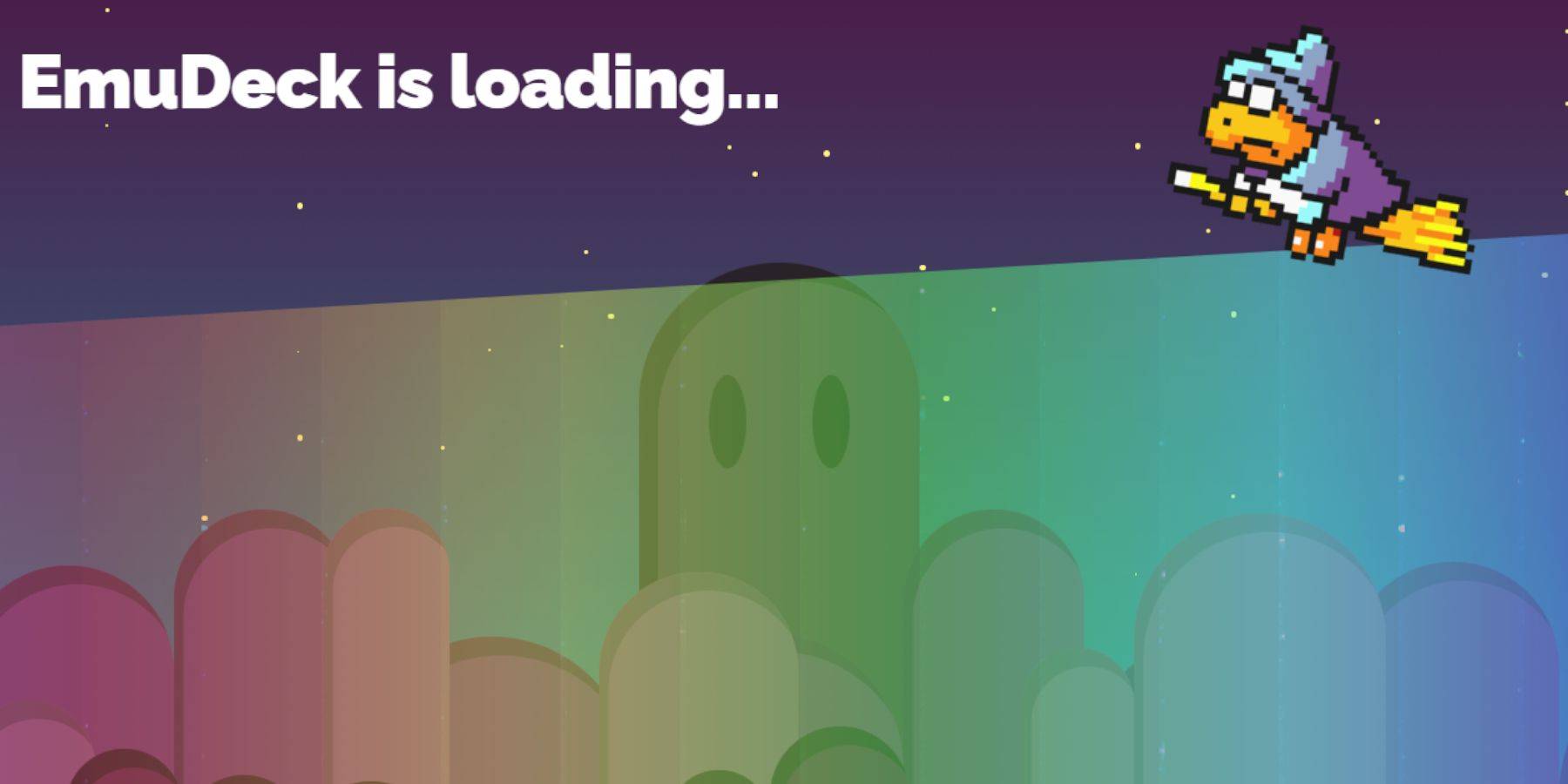
- Switch to Desktop Mode: Power > Desktop Mode.
- Download EmuDeck: Use a web browser to download the EmuDeck installer for your SteamOS version.
- Installation: Run the installer, choose Custom Install, select your microSD card (and rename it "Primary" for easier access), choose RetroArch (and Steam ROM Manager), and enable "Configure CRT Shader for Classic 3D Games" if desired.
Adding Games to Your Steam Library:
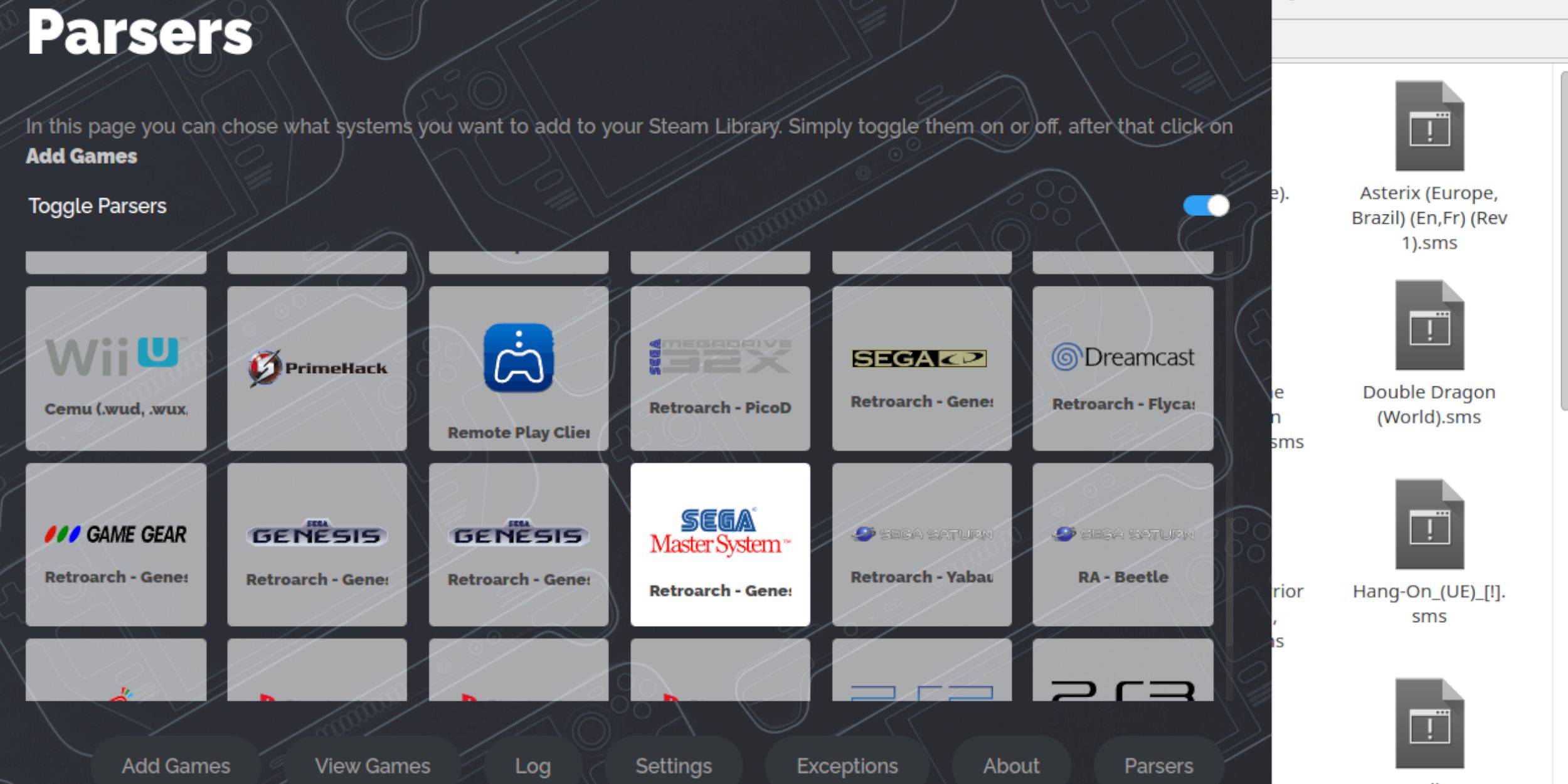
- Open EmuDeck: Launch EmuDeck in Desktop Mode.
- Steam ROM Manager: Open Steam ROM Manager, disable Parsers, select Sega Master System, and choose "Add Games" then "Parse."
- Save to Steam: Once the games and artwork are displayed correctly, select "Save to Steam."
Fixing/Uploading Missing Artwork:
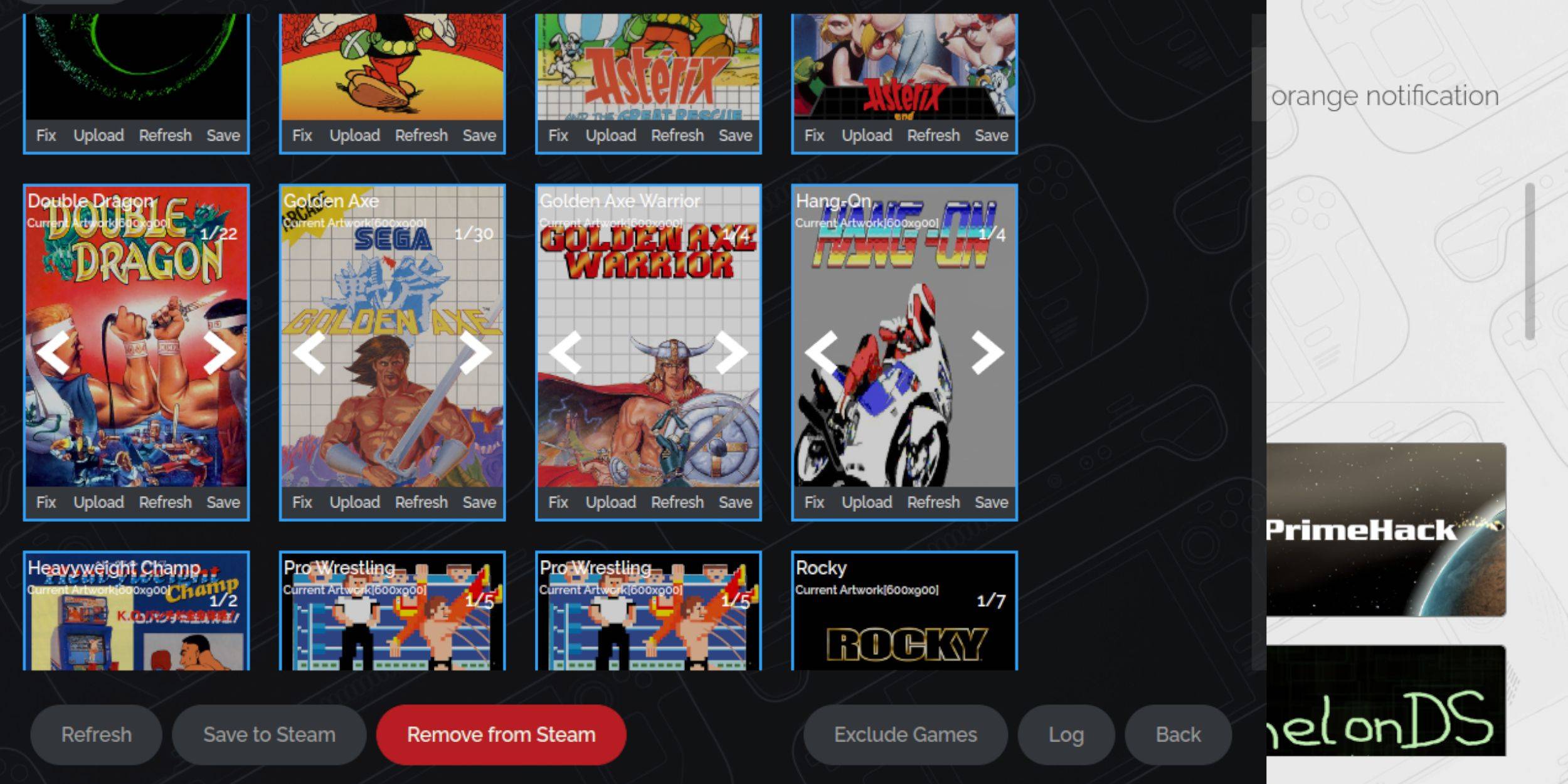
- Fix Missing Artwork: Use the "Fix" option in Steam ROM Manager to search for and download missing artwork.
- Upload Artwork: If artwork is still missing, manually download it and upload it via the "Upload" option, saving it to the Steam Deck's Pictures folder first.
Playing Your Games:

- Gaming Mode: Switch to Gaming Mode.
- Steam Library: Access your Steam Library.
- Collections: Find your Sega Master System collection.
- Launch Game: Select and launch your chosen game.
Improving Performance:
Use the Quick Access Menu (QAM) button, enable "Use game profile," set the Frame Limit to 60 FPS, and enable Half Rate Shading.
Installing Decky Loader and Power Tools:
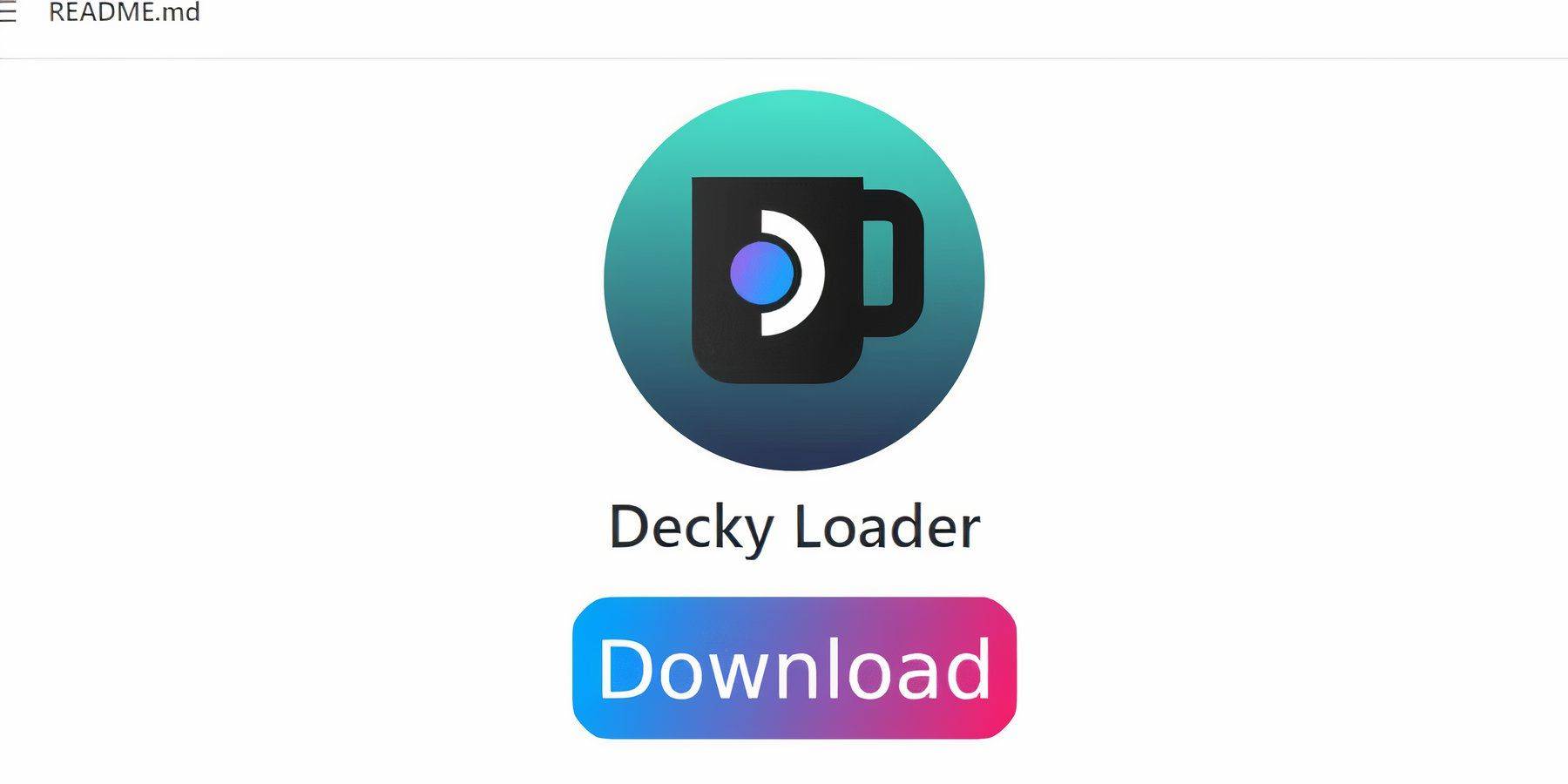
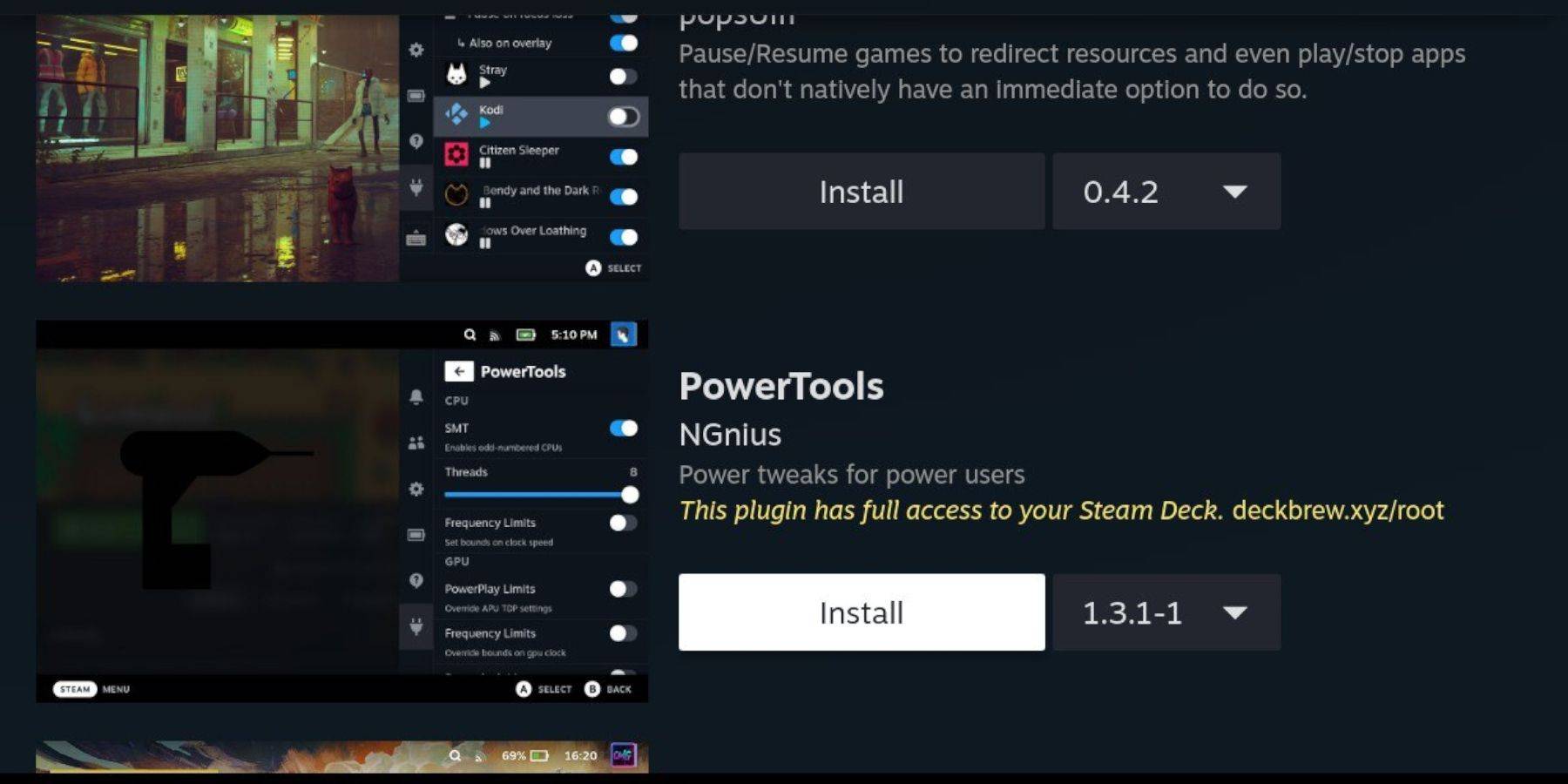
- Download Decky Loader: Download and install Decky Loader from its GitHub page in Desktop Mode. Restart your Steam Deck.
- Install Power Tools: In Gaming Mode, use the QAM, Decky Loader, and the Decky Store to install the Power Tools plugin. Configure Power Tools (disable SMTs, set Threads to 4, adjust GPU clock if needed, and save per-game profiles).
Fixing Decky Loader After a Steam Deck Update:
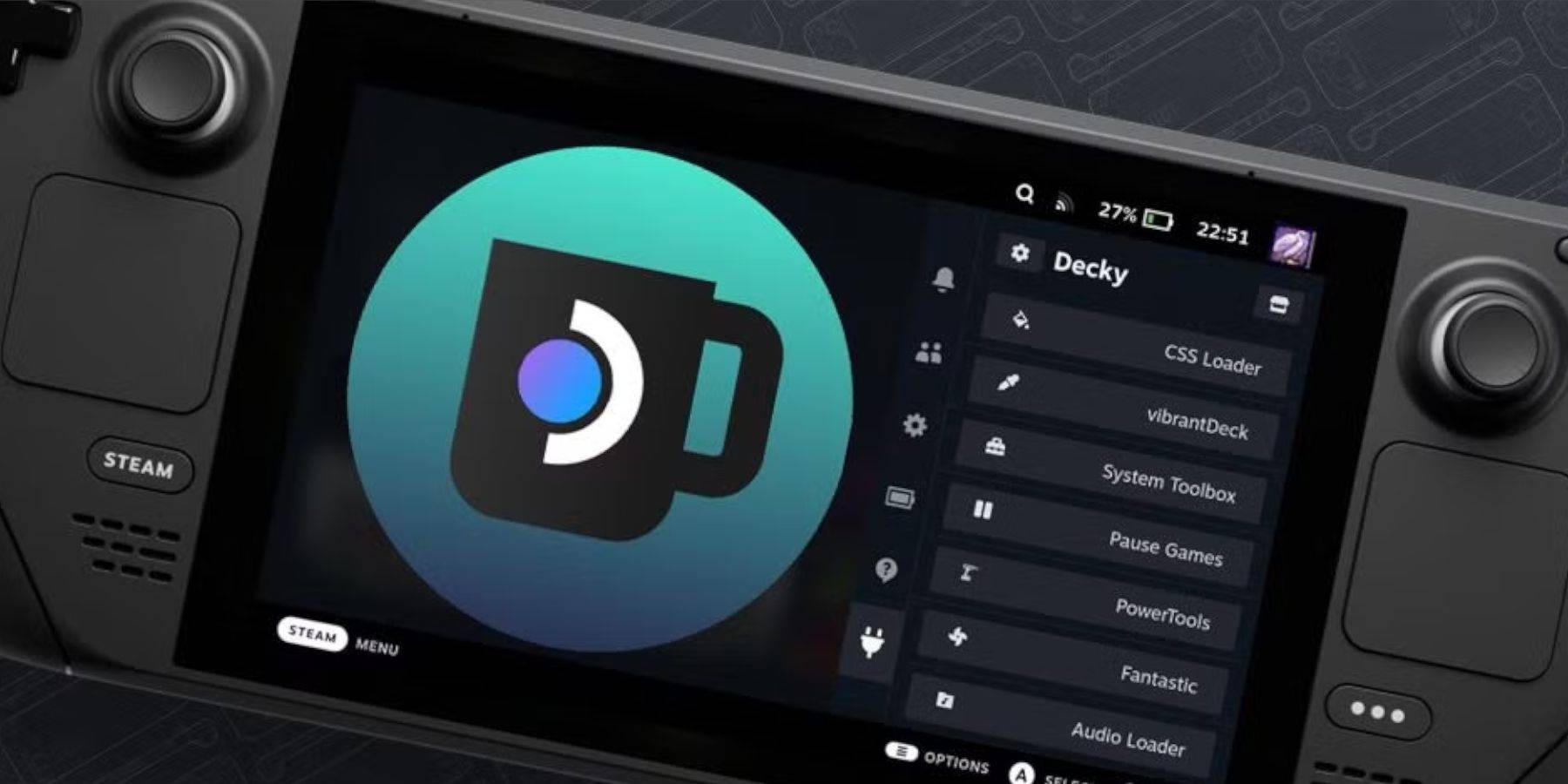

If Decky Loader is removed after an update, reinstall it using the "Execute" option from the GitHub page. You may need to re-enter your pseudo password.
This comprehensive guide ensures a smooth experience playing Sega Master System games on your Steam Deck. Remember to consult the EmuDeck documentation for the most up-to-date information.
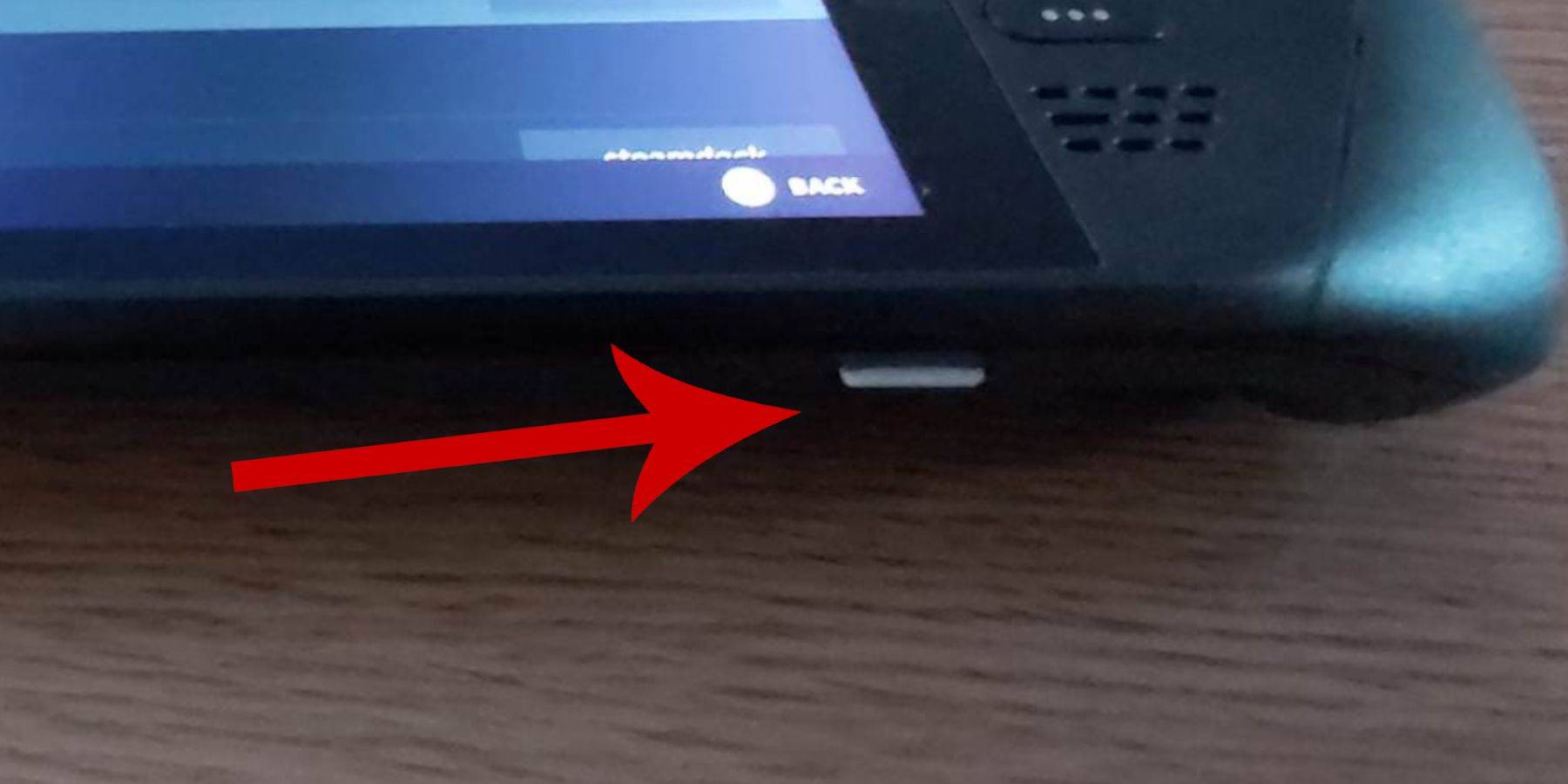
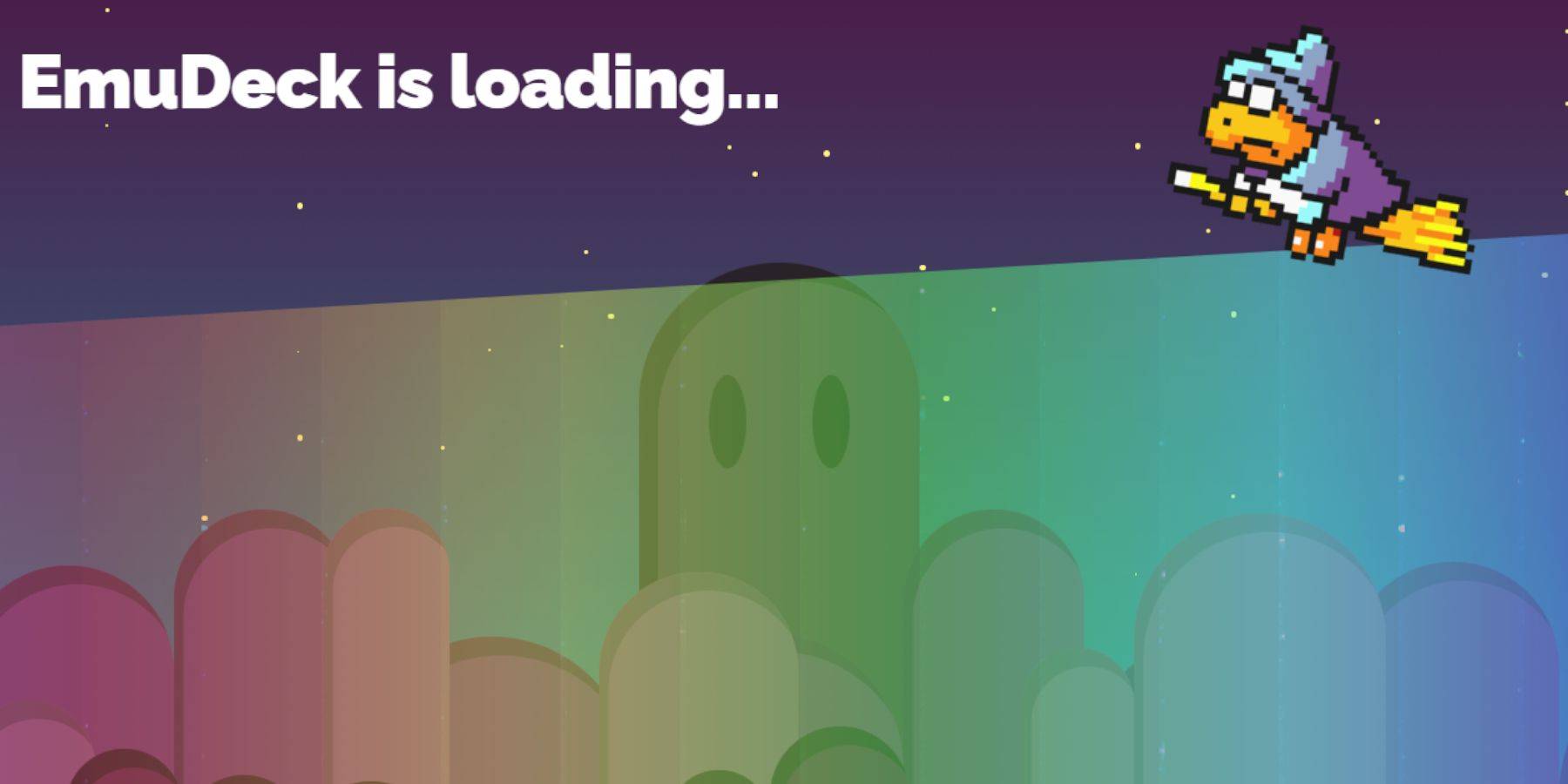
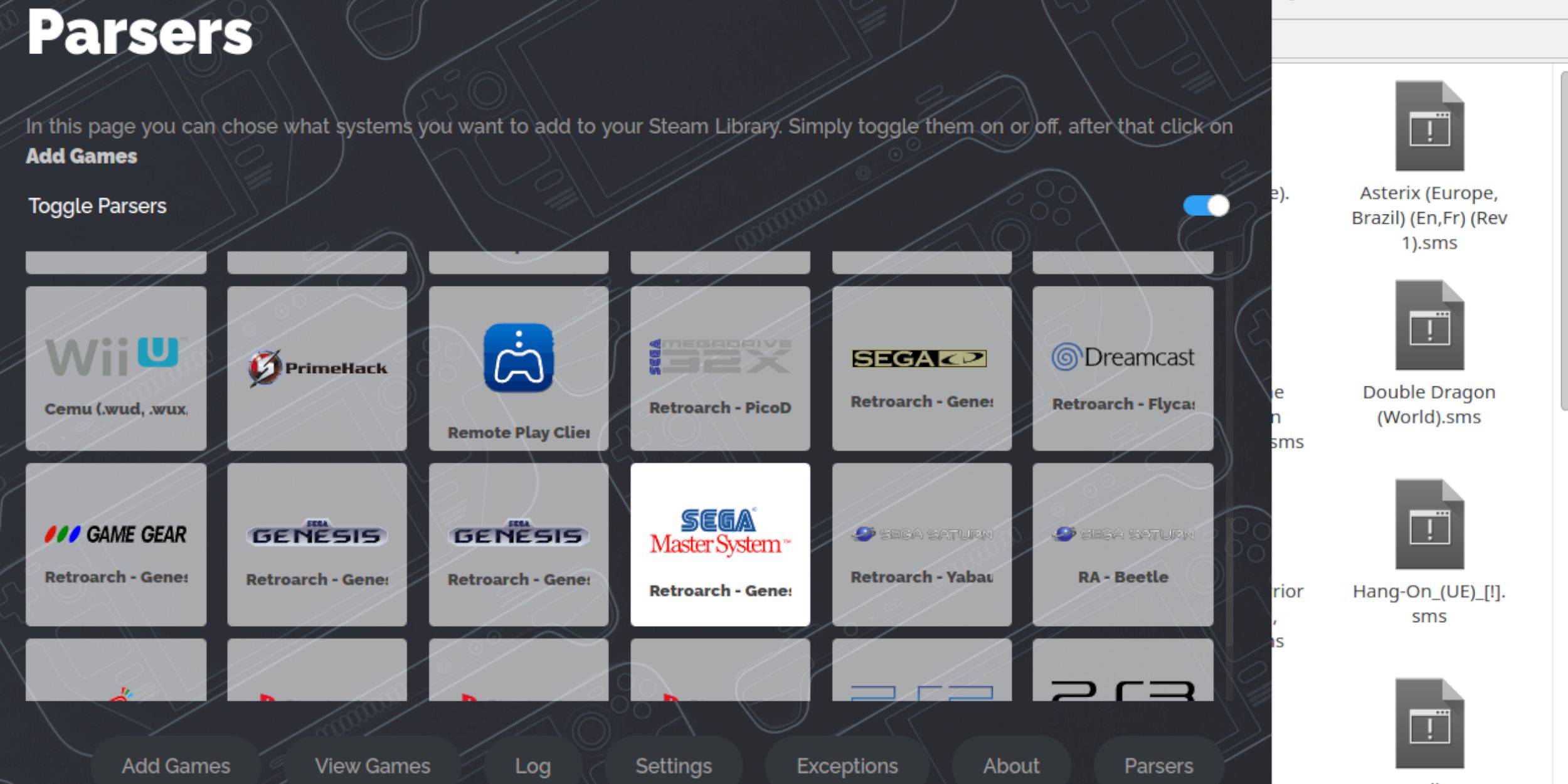
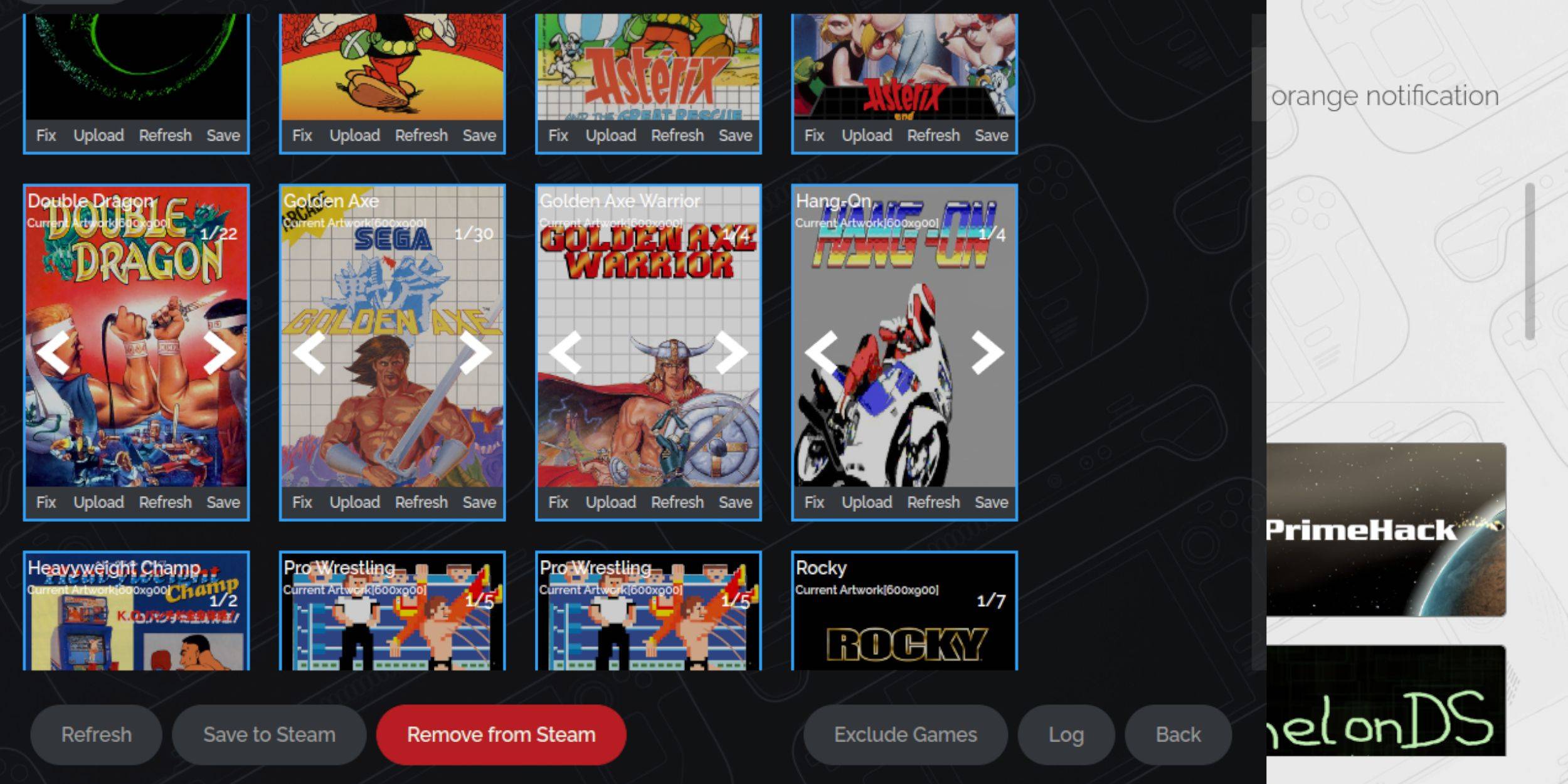

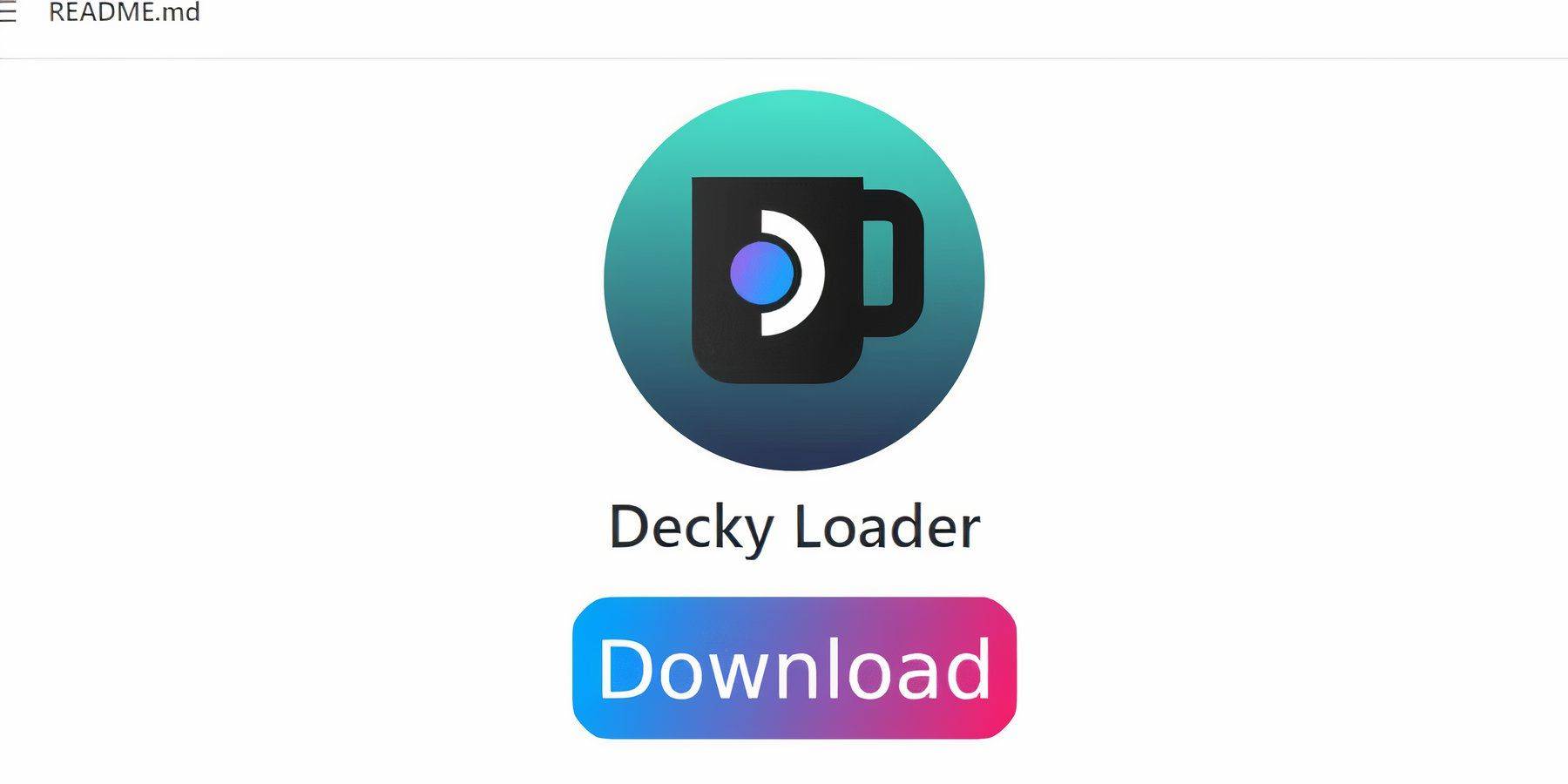
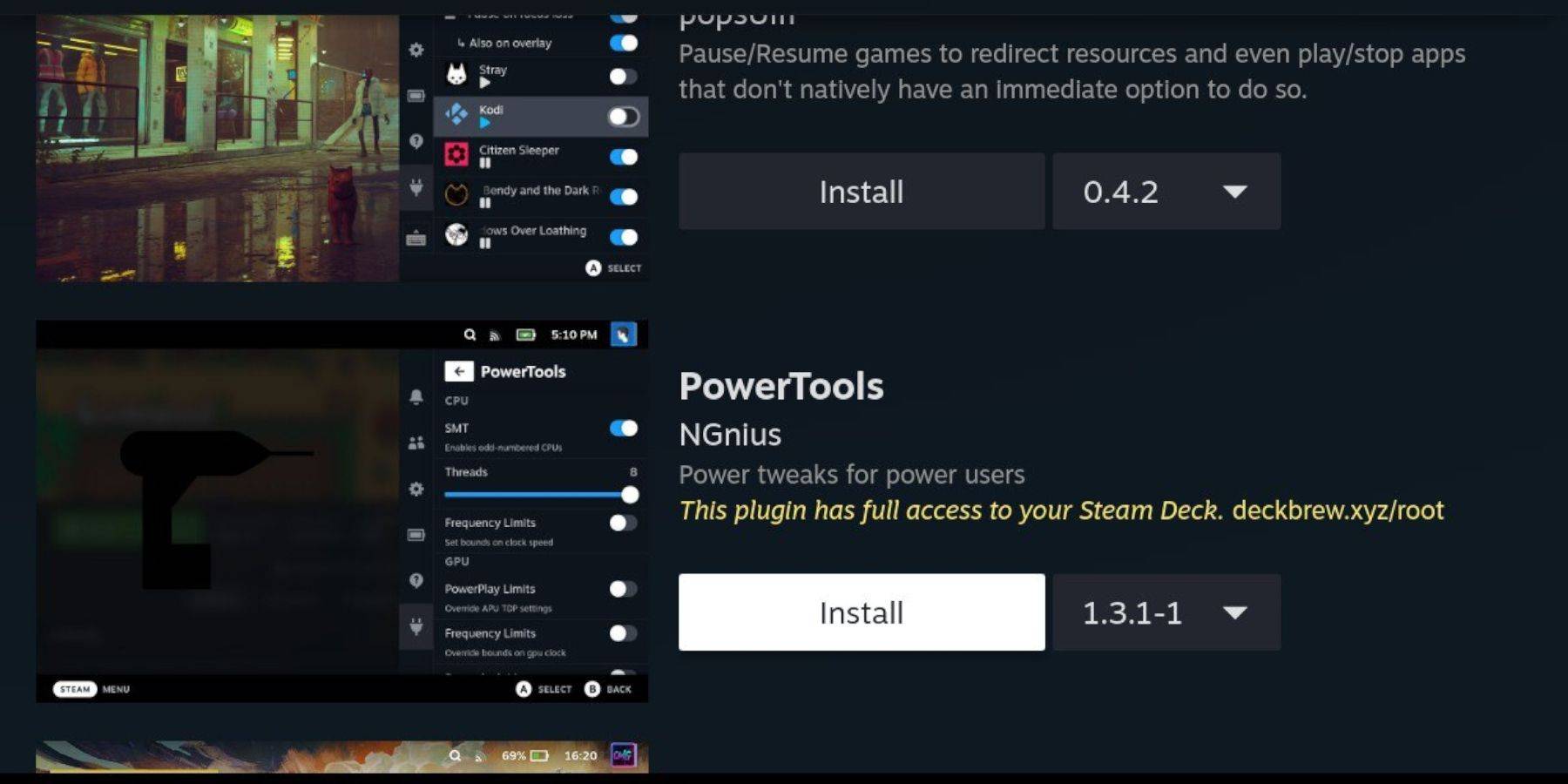
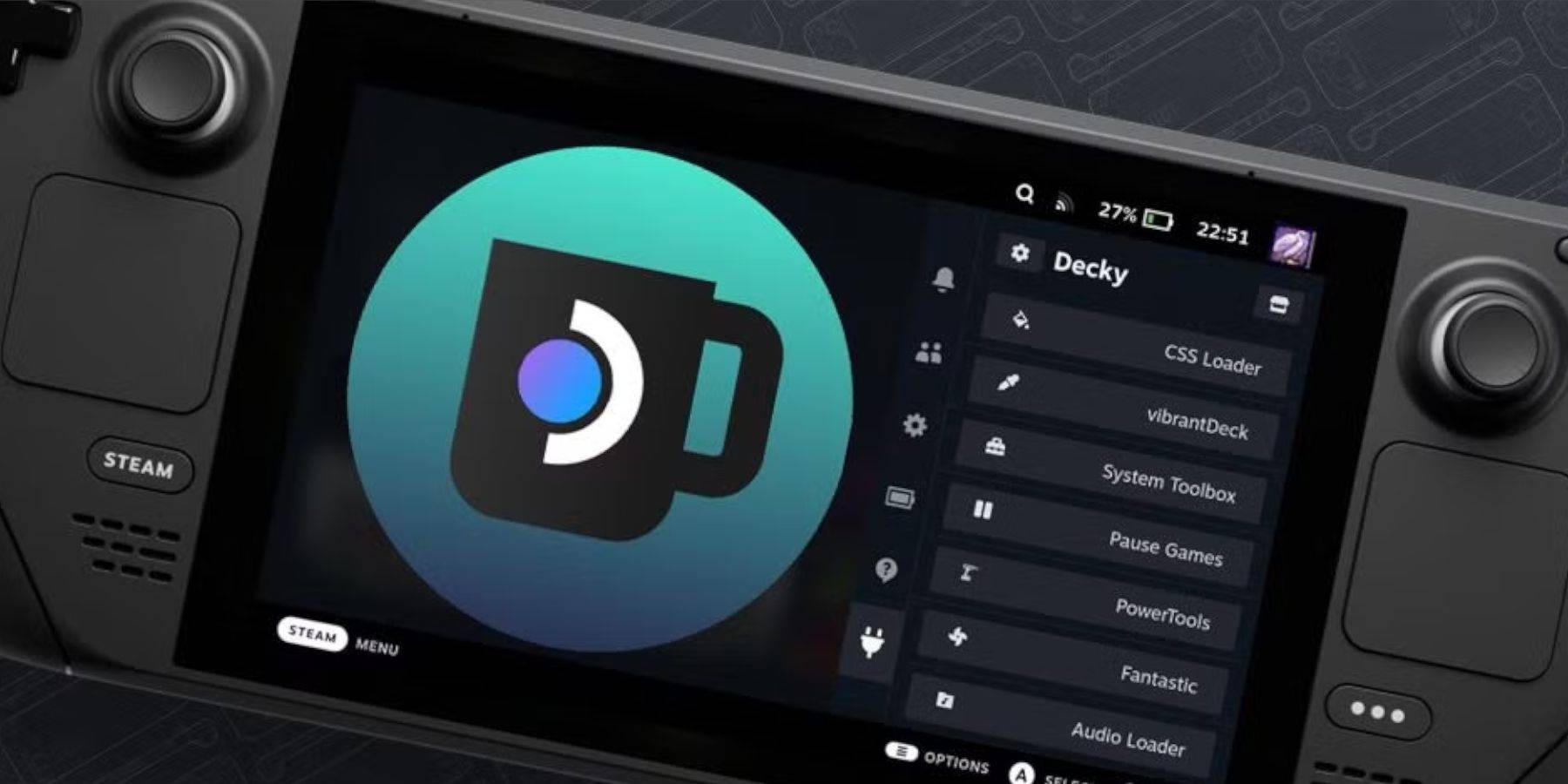

 LATEST ARTICLES
LATEST ARTICLES