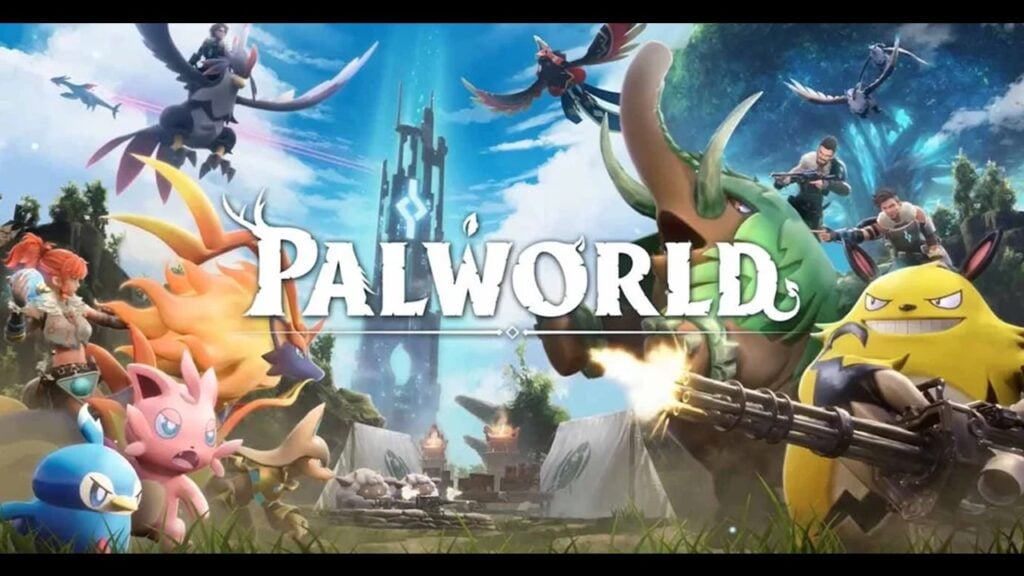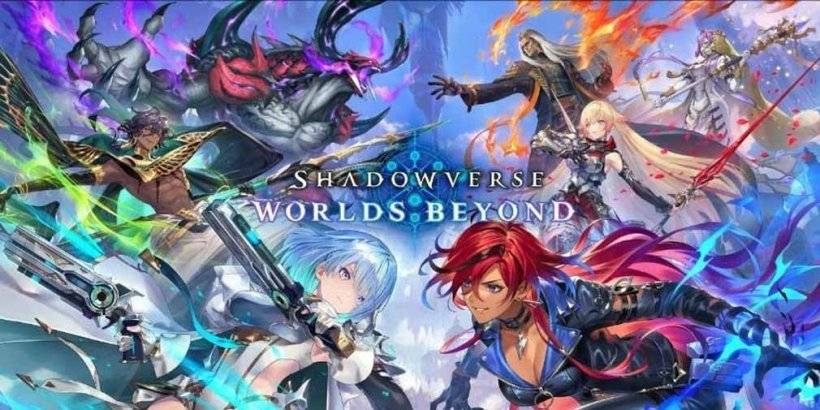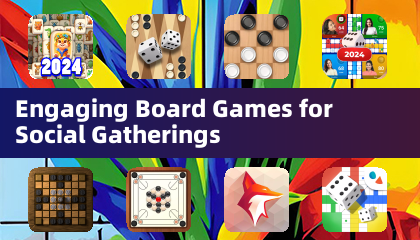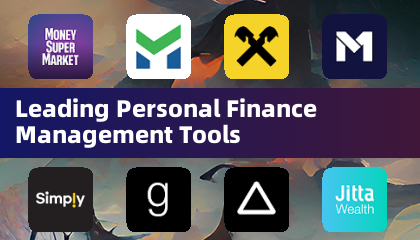Quick Links
Call of Duty: Black Ops 6 stands as the pinnacle of the franchise, renowned for its exhilarating multiplayer modes that capture the essence of fast-paced action. This latest installment offers unparalleled customization, allowing players to tailor their gameplay experience with numerous adjustable settings. Among these, the ability to disable killcams marks a significant enhancement, sparing players the need to skip these replays after each death.
Returning players might be surprised by the introduction of more whimsical character skins and kill effects added through seasonal updates. If these additions distract you, this guide will walk you through the steps to turn off both killcams and the flashy kill effects in Call of Duty: Black Ops 6.
How to Turn Off Killcams
Killcams in Call of Duty provide a view from the perspective of the player who killed you, which can be strategic for locating hidden enemies like snipers. While you can skip the killcam by pressing the Square/X button, there's still a delay before you respawn.
If you're tired of constantly skipping killcams, you can disable them entirely. Here’s how to do it within the multiplayer menu of Call of Duty: Black Ops 6:
- Access the Settings by pressing the Start/Options/Menu button.
- Navigate to the Interface settings.
- Find the Skip Killcam option and toggle it off.
Even with killcams disabled, you can still view them if you're curious about a particular death by holding the Square/X button after you die.
How to Turn Off Kill Effects
Call of Duty: Black Ops 6's battle pass introduces a variety of weapon skins that not only change the look of your guns but also add distinctive death animations. These can range from being killed by purple laser beams to other quirky effects, which might not appeal to everyone, especially long-time fans who prefer a more traditional experience.
To turn off these death animations, follow these steps:
- From the multiplayer menu, press Start/Options/Menu to access the Settings.
- Go to the Account & Network settings at the bottom of the list.
- Under the content filter settings, toggle off Dismemberment & Gore Effects to eliminate these battle pass kill animations.


 LATEST ARTICLES
LATEST ARTICLES