In the vibrant world of Overwatch 2, your in-game name is more than just a label—it's a reflection of your identity within the gaming community. Whether it showcases your playstyle, personality, or humor, your name can sometimes feel outdated, prompting the need for a change. Fortunately, updating your name is straightforward, and this guide will walk you through the process across various platforms.
Can you change your name in Overwatch 2?
Yes, you can change your name in Overwatch 2, but the process varies depending on your platform and cross-platform play settings. We'll break down the steps for PC, Xbox, and PlayStation, ensuring you can update your BattleTag or in-game name with ease.
How to Change Your Name in Overwatch 2
 Image: stormforcegaming.co.uk
Image: stormforcegaming.co.uk
Your in-game name, visible to other players, is tied to your Battle.net account and is referred to as your BattleTag.
Key Points:
- You can change your BattleTag for free once.
- Subsequent changes incur a fee of $10 in the U.S., with regional costs available in the Battle.net Shop.
- If you're playing on Xbox or PlayStation with cross-platform play enabled, follow the PC method.
- Without crossplay, you'll need to adjust your name through your console's settings.
Changing Your Nick on PC
If you're on PC or using cross-platform play on a console, here's how to change your username:
Visit the Battle.net website and log in.
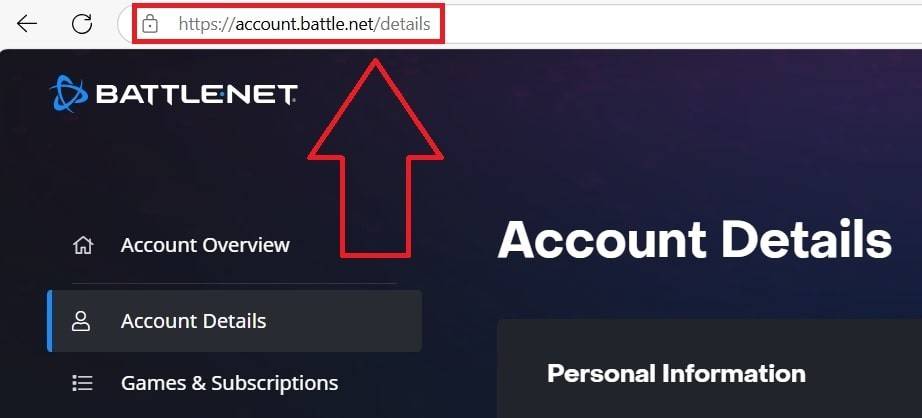 Image: ensigame.com
Image: ensigame.com
Click on your current username at the top-right corner.
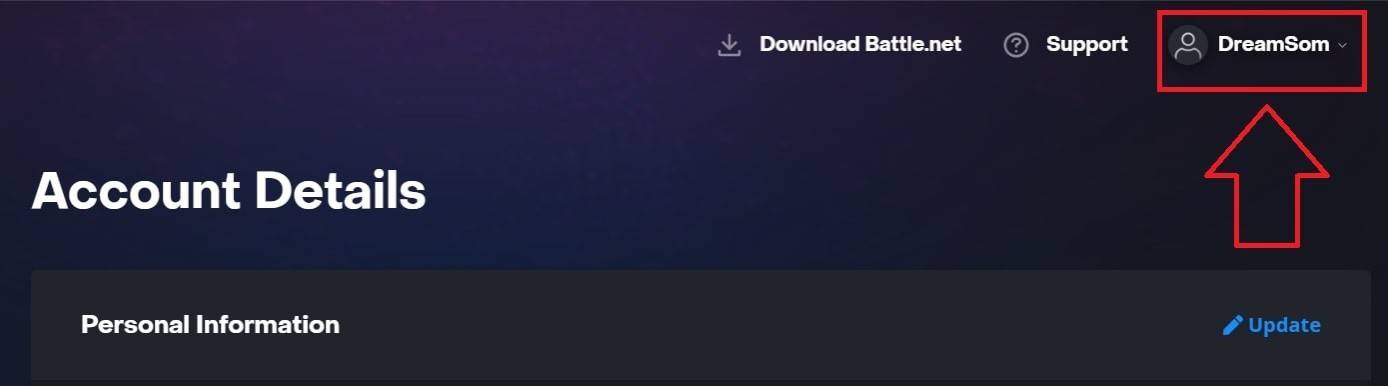 Image: ensigame.com
Image: ensigame.com
Select "Account Settings" and navigate to your BattleTag section.
Click the blue pencil icon labeled "Update."
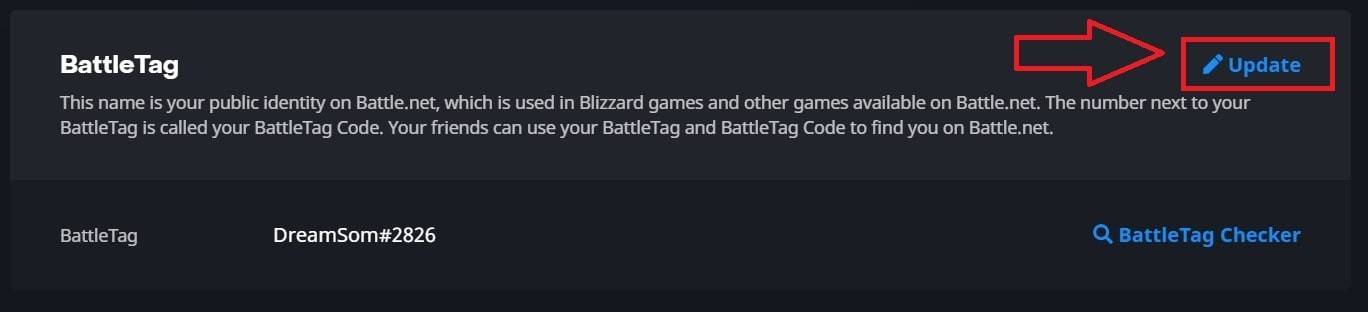 Image: ensigame.com
Image: ensigame.com
Enter your new name, adhering to the BattleTag Naming Policy.
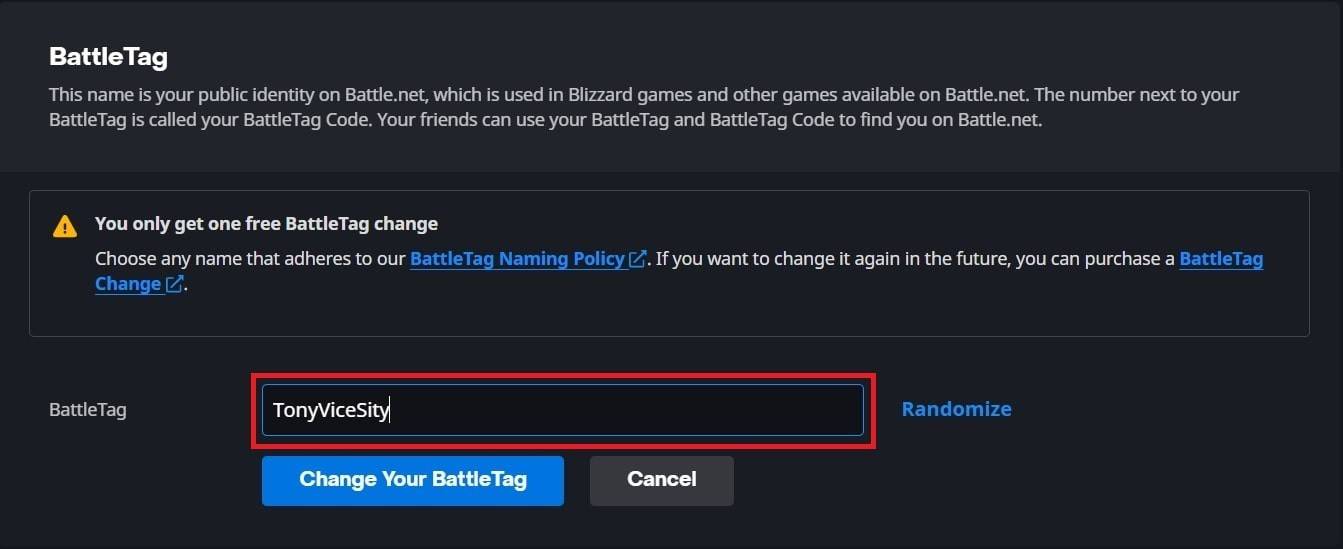 Image: ensigame.com
Image: ensigame.com
Confirm the change by clicking the "Change Your BattleTag" button.
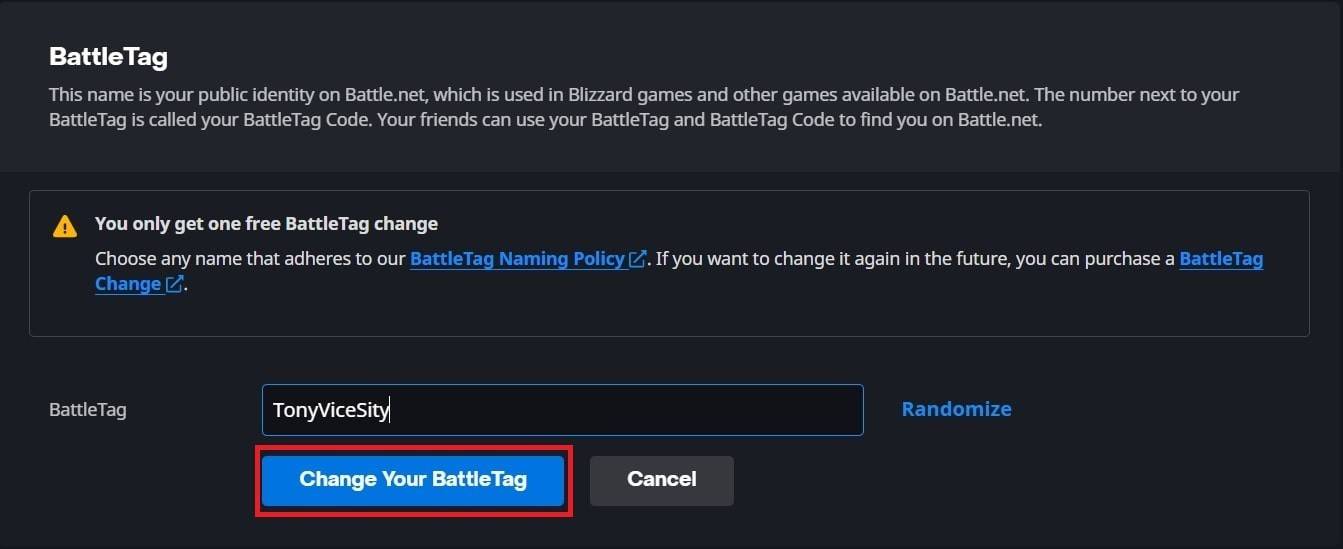 Image: ensigame.com
Image: ensigame.com
Your new BattleTag will be reflected across all Blizzard games, including Overwatch 2. Note that it might take up to 24 hours for the change to take effect.
Changing Your Name on Xbox
If you're on Xbox without crossplay, your in-game name is your Xbox Gamertag. Here's how to change it:
Press the Xbox button to open the main menu.
 Image: xbox.com
Image: xbox.com
Navigate to "Profile & System" and select your Xbox profile.
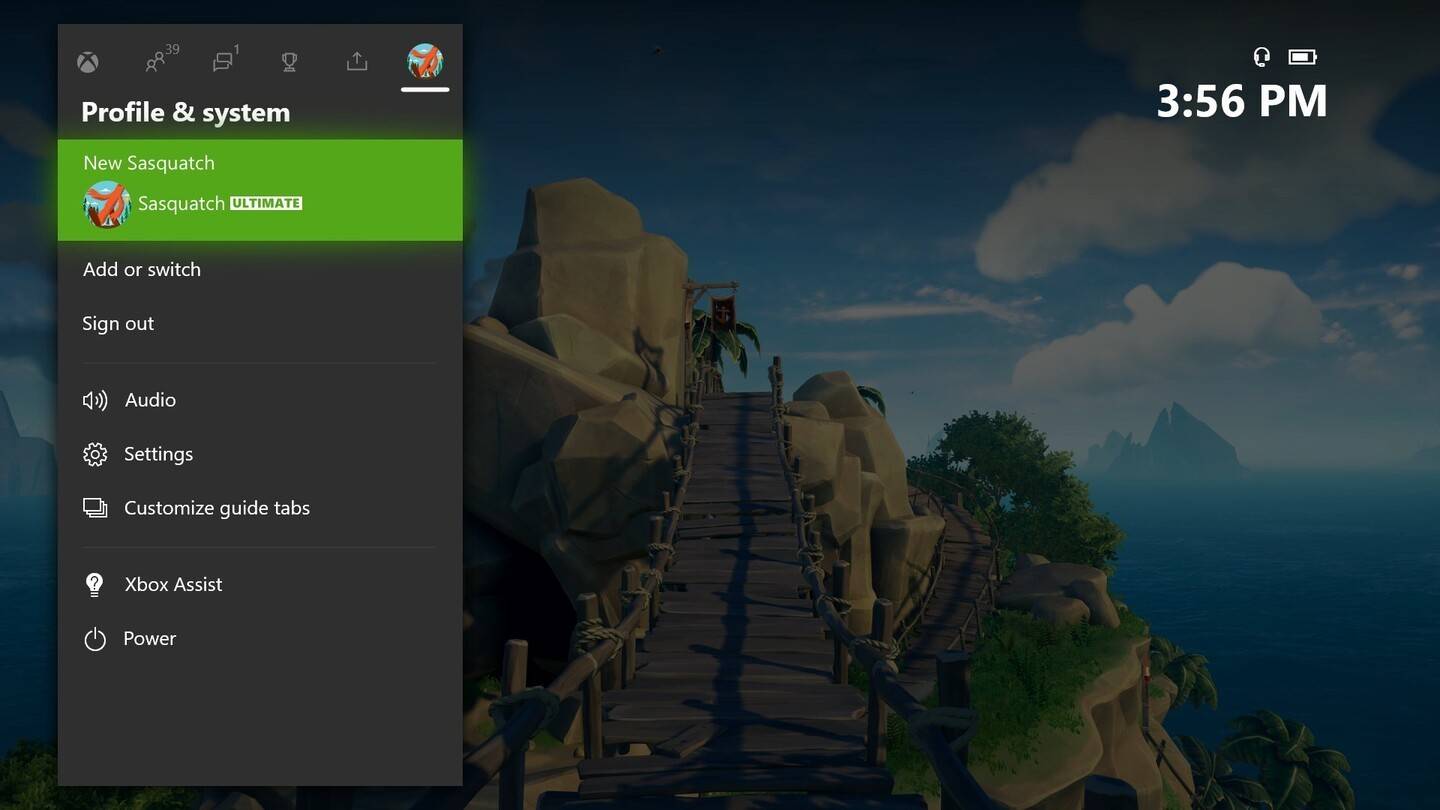 Image: news.xbox.com
Image: news.xbox.com
Go to "My Profile" and click "Customize Profile."
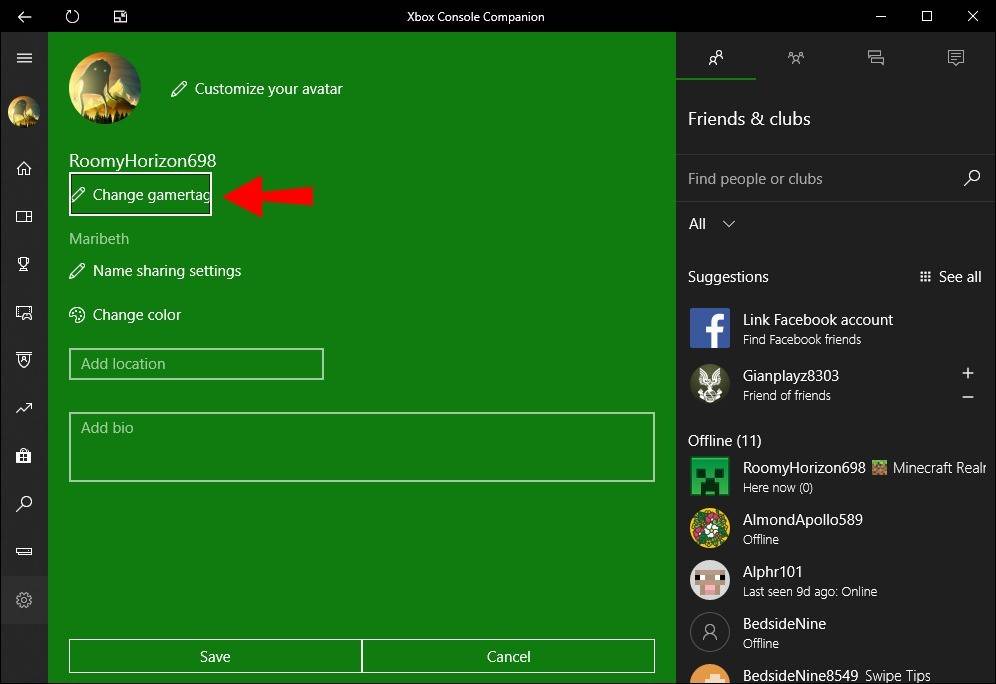 Image: alphr.com
Image: alphr.com
Click on your current Gamertag and enter your new name.
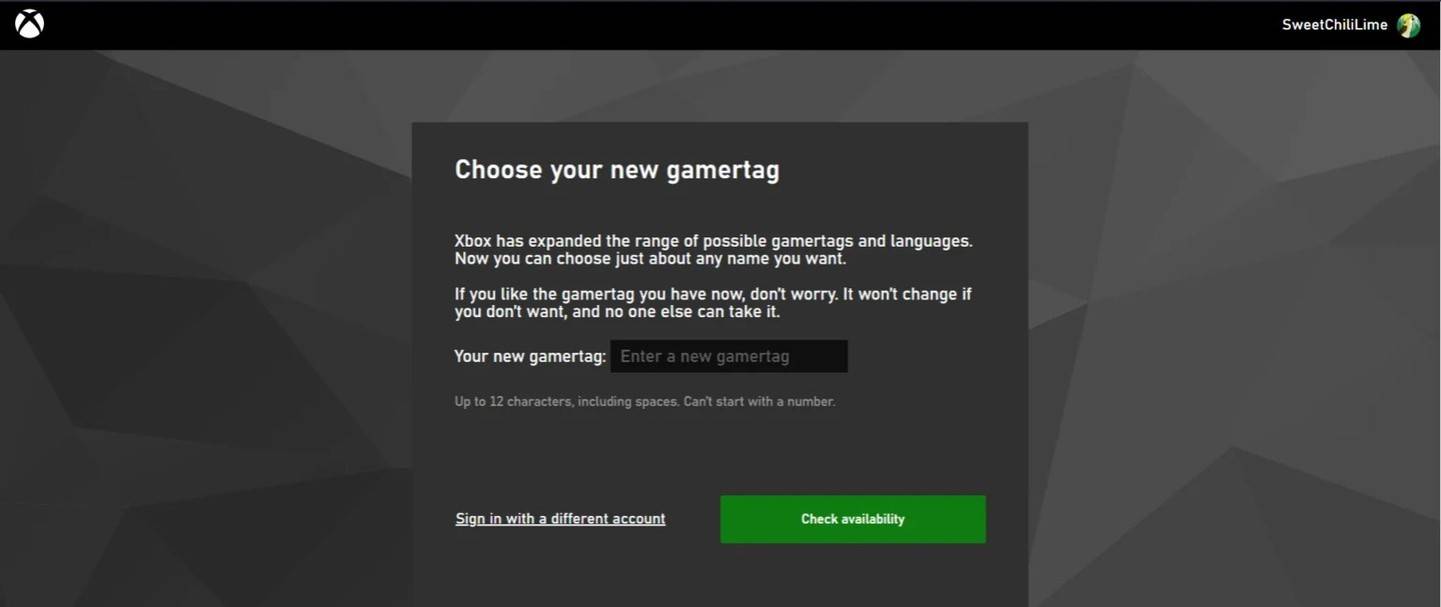 Image: androidauthority.com
Image: androidauthority.com
Confirm the change following the on-screen instructions.
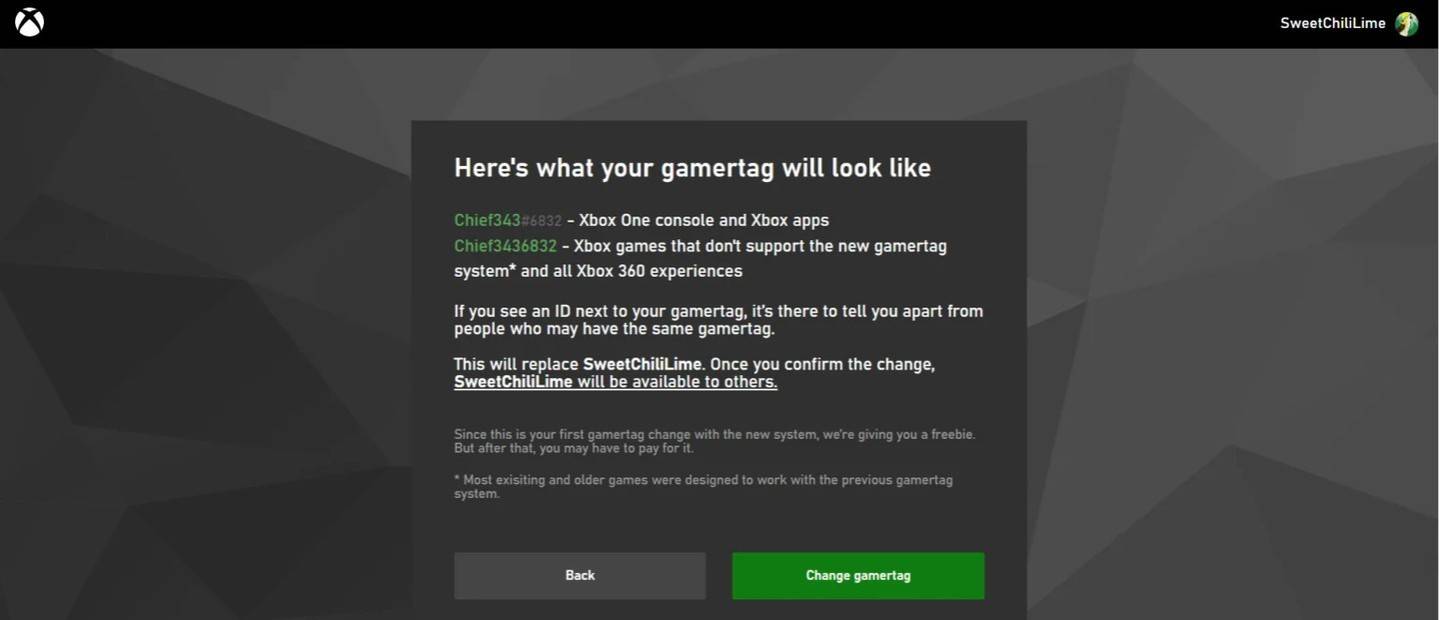 Image: androidauthority.com
Image: androidauthority.com
Remember, without crossplay, your new name will only be visible to other Xbox players who also have crossplay disabled.
Changing Your Username on PlayStation
On PlayStation, without crossplay, you use your PSN ID. Here's how to update it:
Open the console settings and go to "Settings."
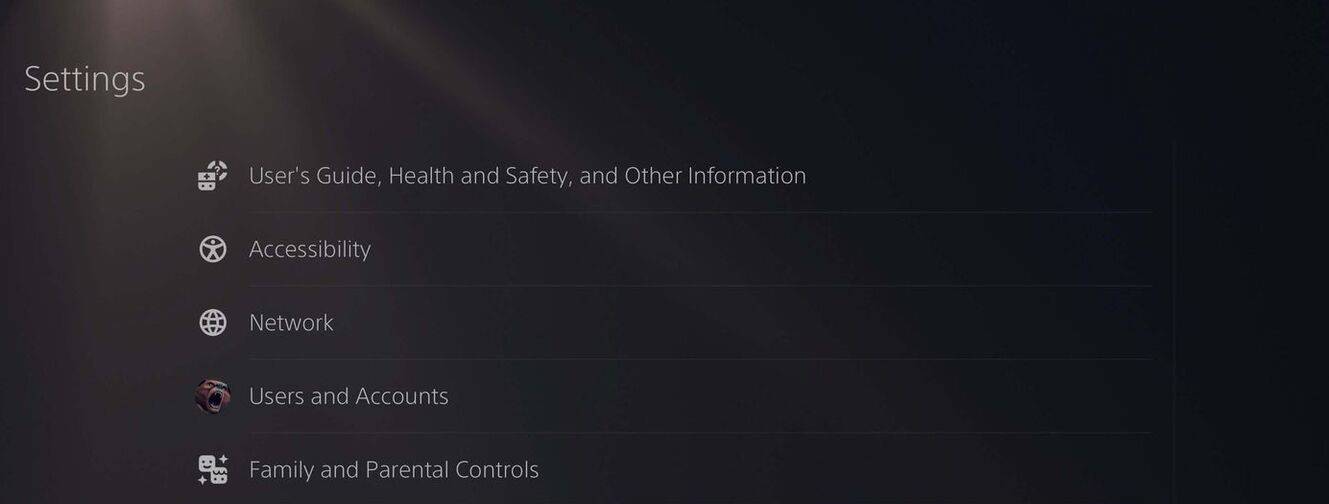 Image: androidauthority.com
Image: androidauthority.com
Select "Users and Accounts."
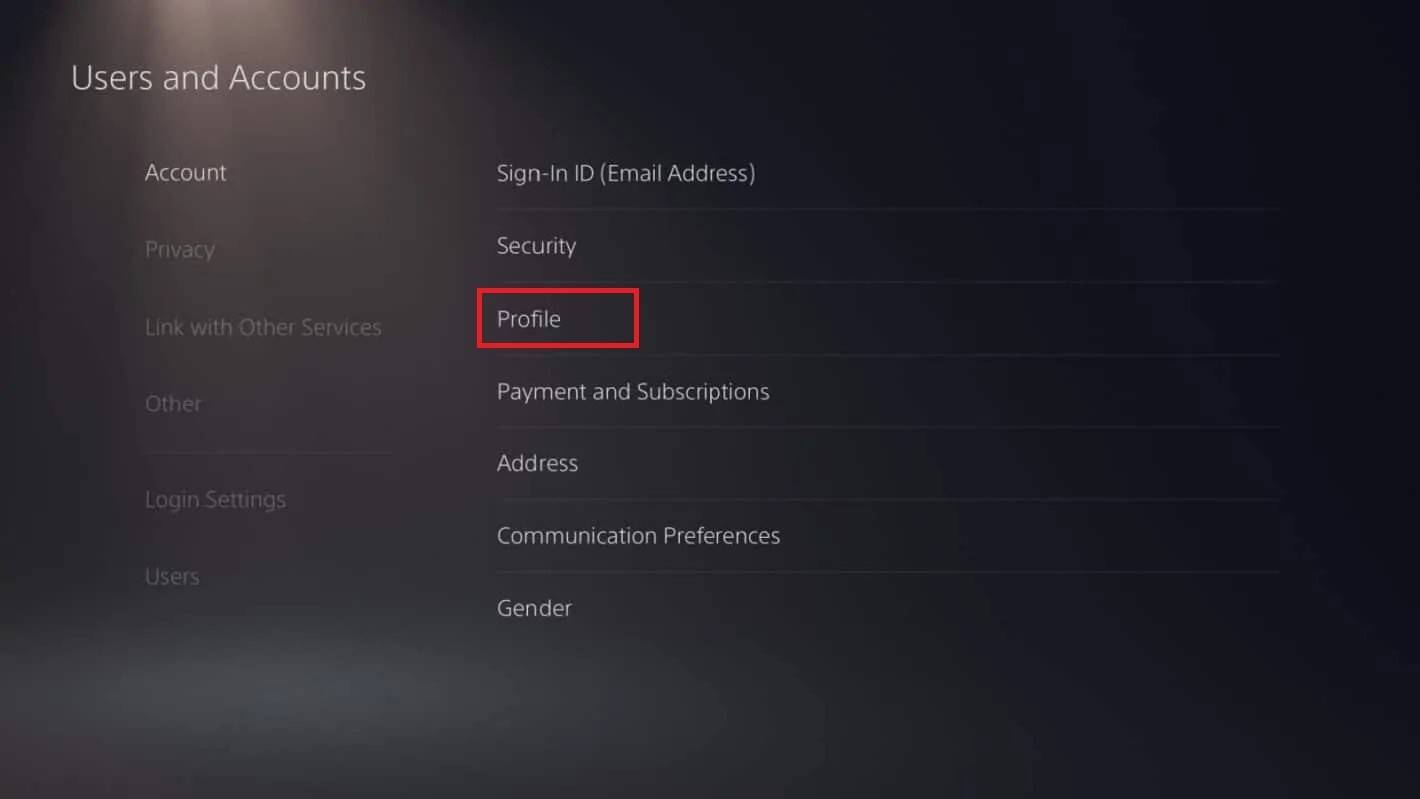 Image: androidauthority.com
Image: androidauthority.com
Go to "Accounts" and choose "Profile."
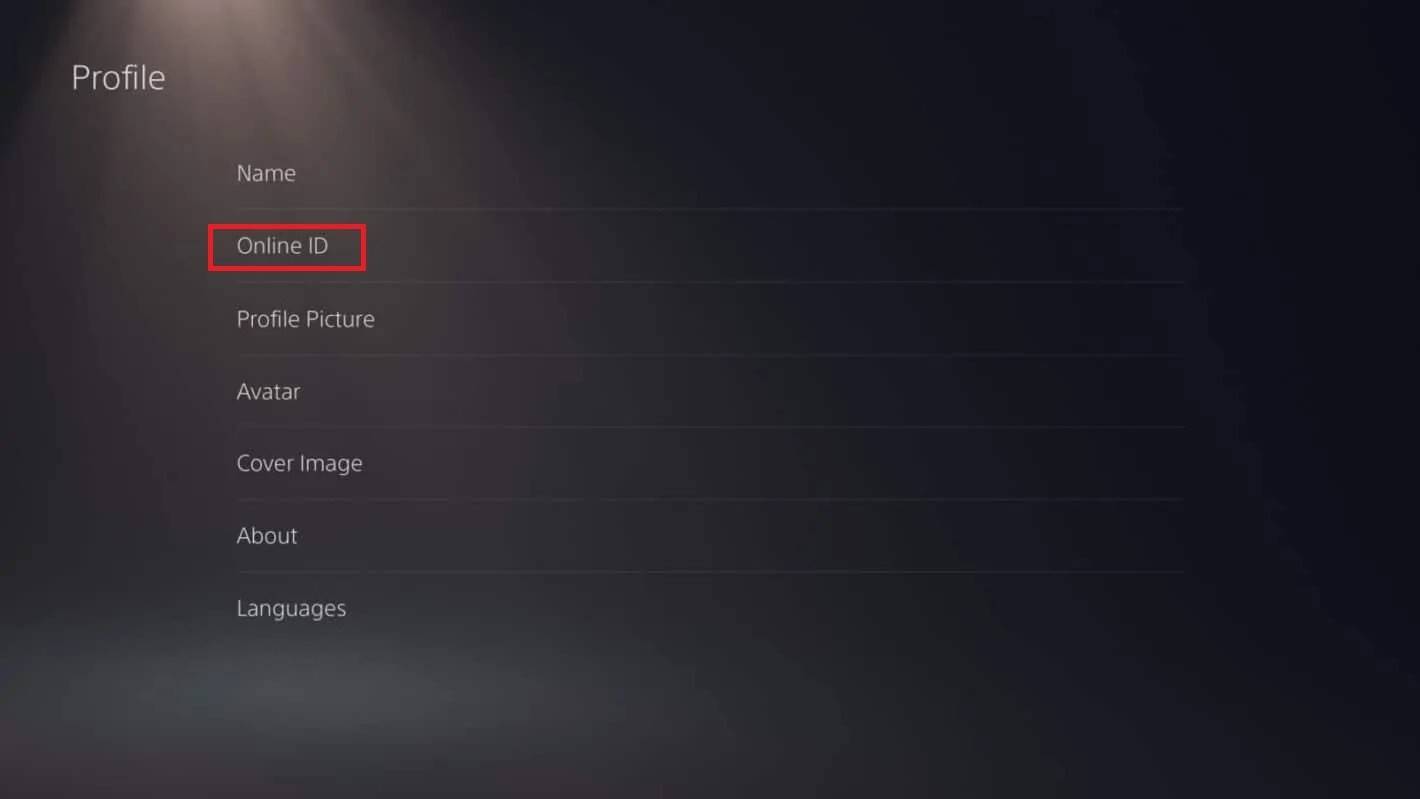 Image: androidauthority.com
Image: androidauthority.com
Find the "Online ID" field and click "Change Online ID."
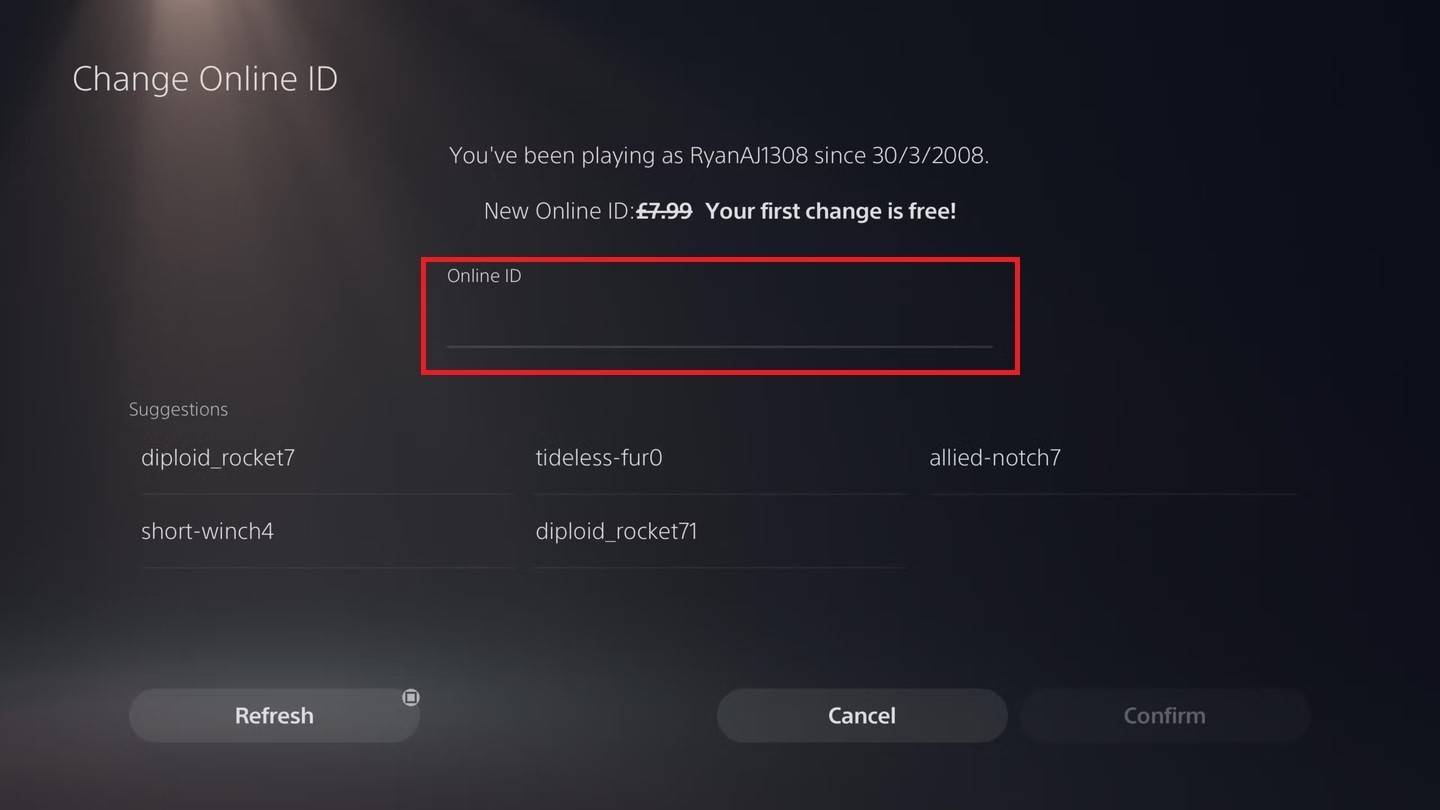 Image: androidauthority.com
Image: androidauthority.com
Enter your new name and confirm the changes.
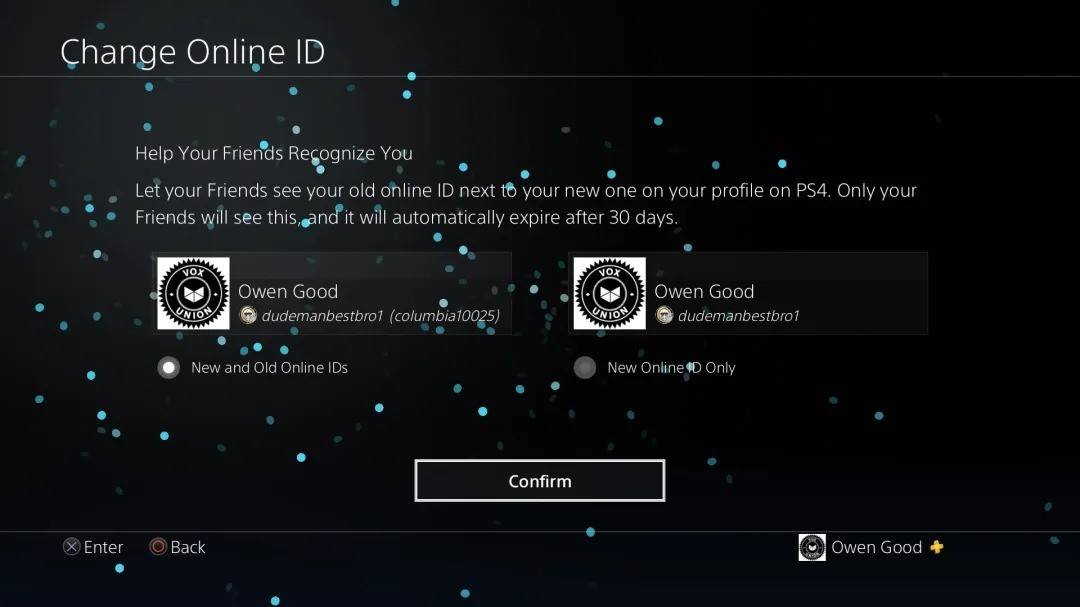 Image: androidauthority.com
Image: androidauthority.com
Like Xbox, your new PSN ID will only be visible to other PlayStation players without crossplay enabled.
Final Recommendations
Before changing your name, consider these points:
- If you're on PC or using cross-platform play on a console, follow the PC instructions.
- For Xbox without crossplay, change your name through Gamertag settings.
- For PlayStation without crossplay, update your PSN ID settings.
- Remember, you can change your BattleTag for free once; subsequent changes require payment.
- Ensure your Battle.net Wallet has sufficient funds if you're planning additional changes.
By following these steps and understanding the nuances of name changes in Overwatch 2, you can ensure your in-game identity remains fresh and reflective of your evolving gaming persona.

 Image: stormforcegaming.co.uk
Image: stormforcegaming.co.uk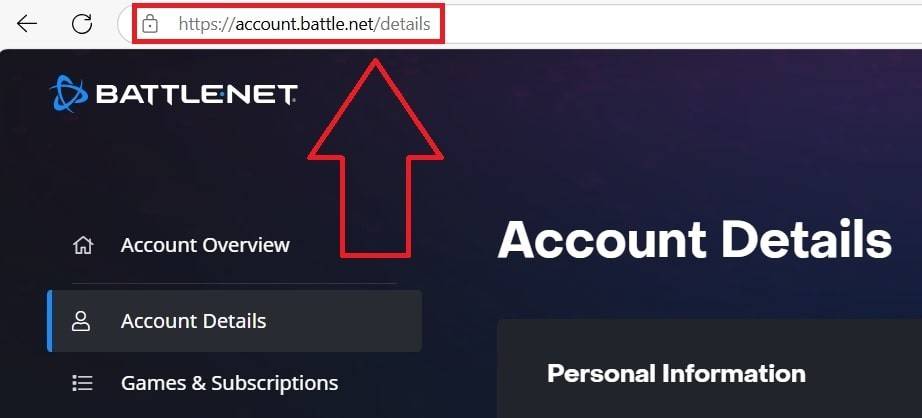 Image: ensigame.com
Image: ensigame.com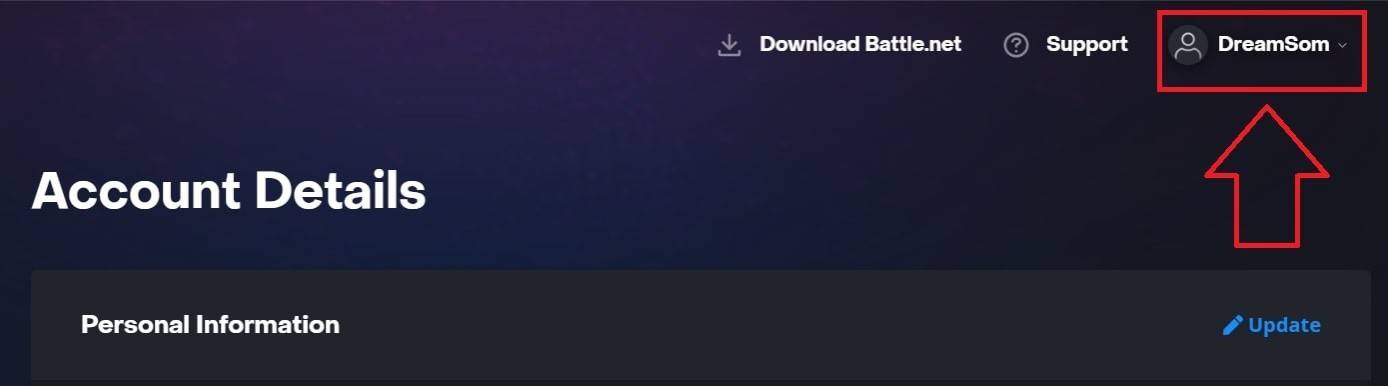 Image: ensigame.com
Image: ensigame.com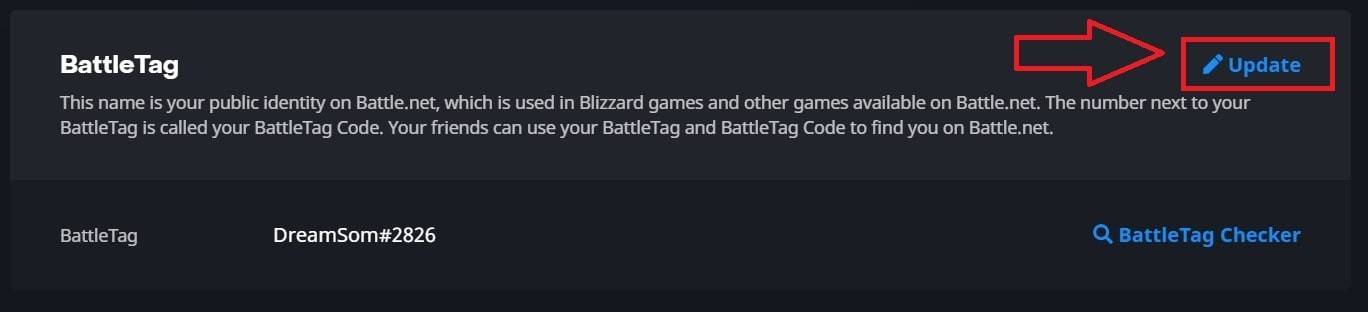 Image: ensigame.com
Image: ensigame.com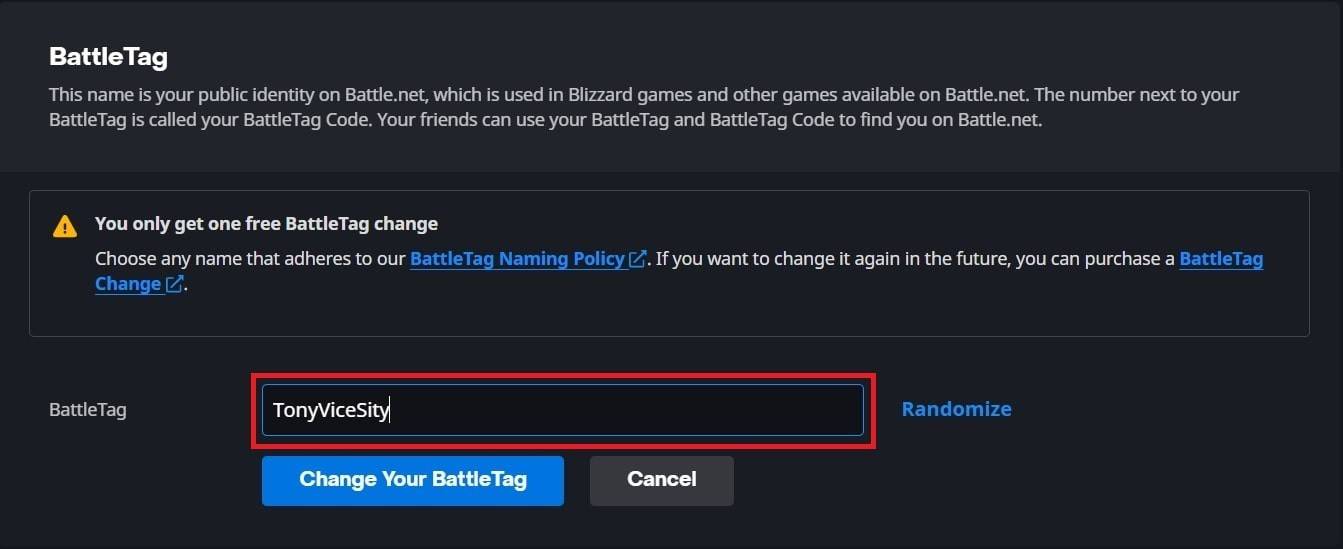 Image: ensigame.com
Image: ensigame.com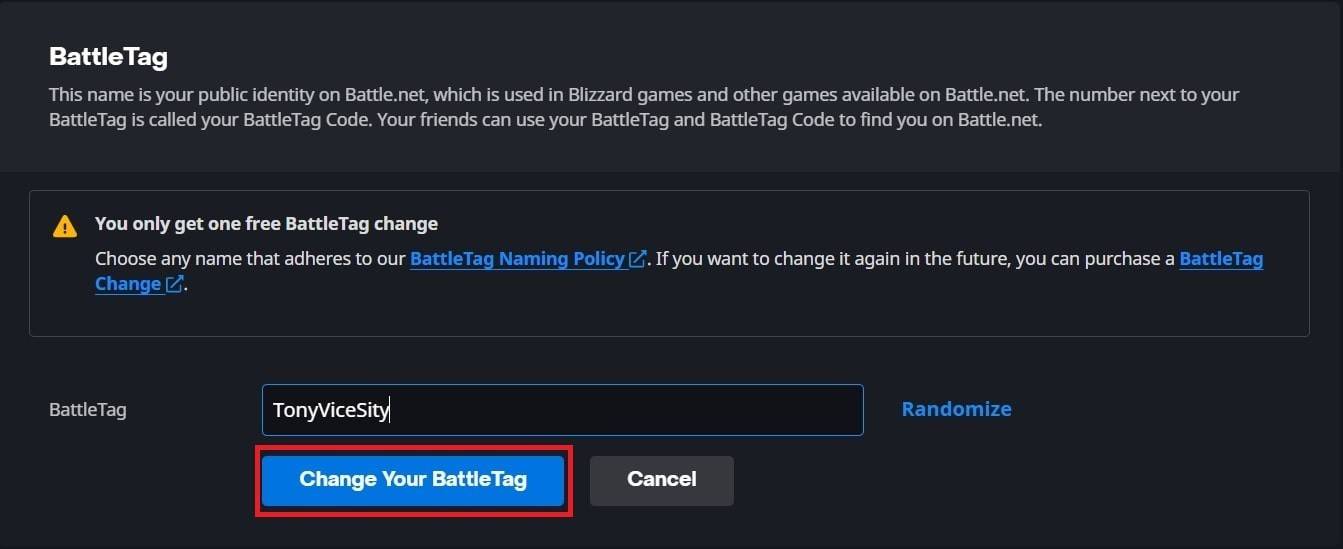 Image: ensigame.com
Image: ensigame.com Image: xbox.com
Image: xbox.com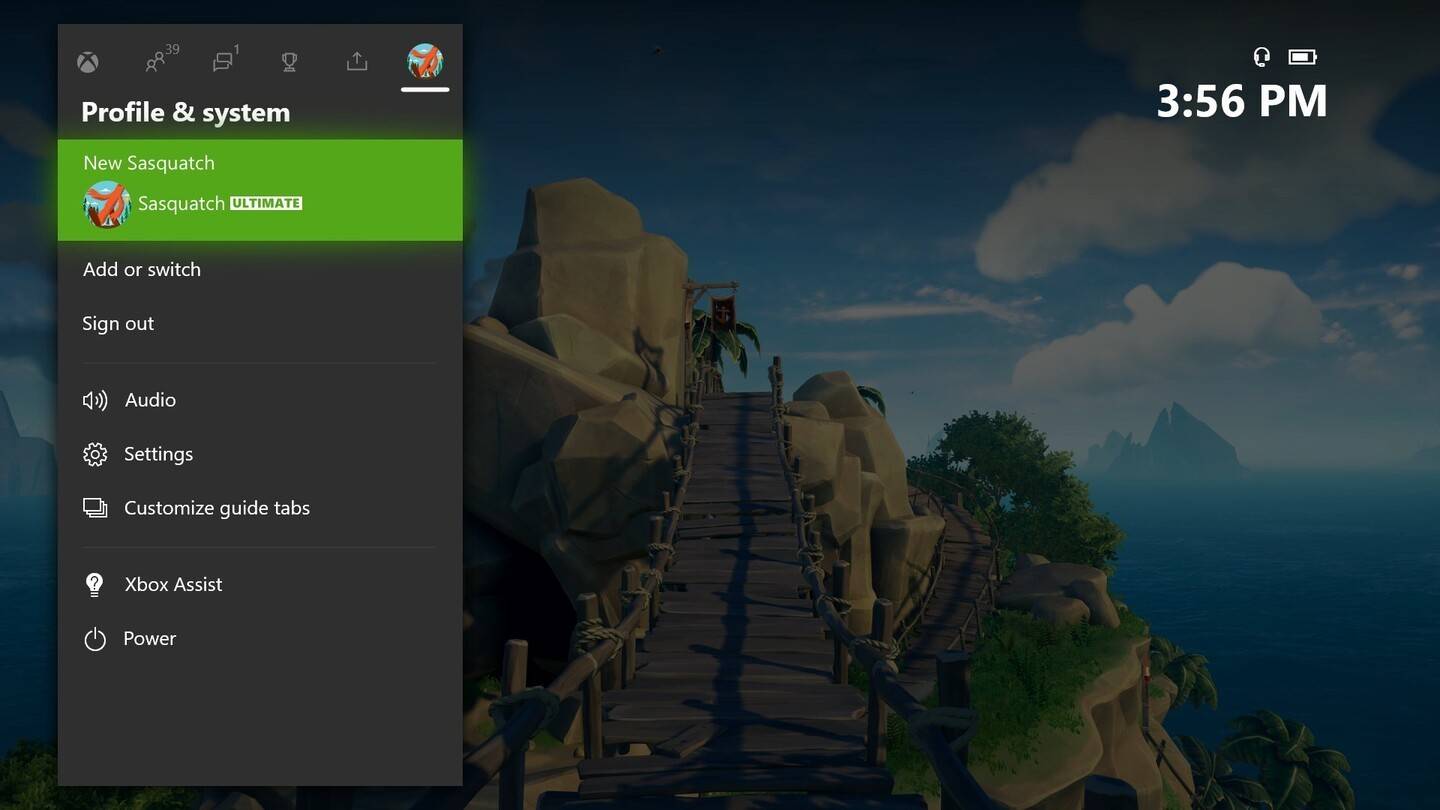 Image: news.xbox.com
Image: news.xbox.com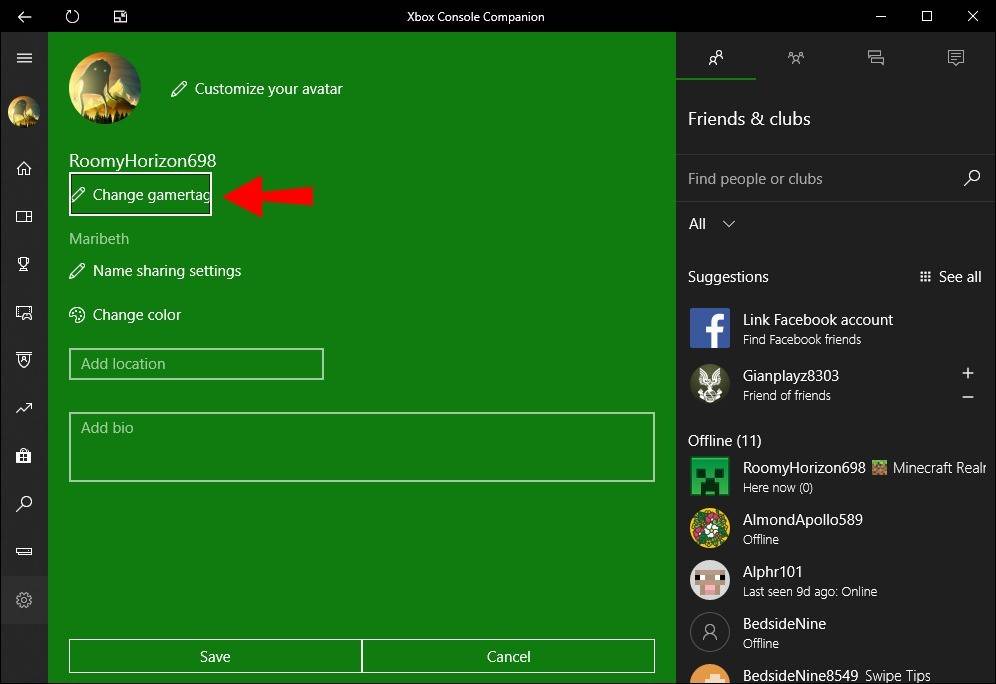 Image: alphr.com
Image: alphr.com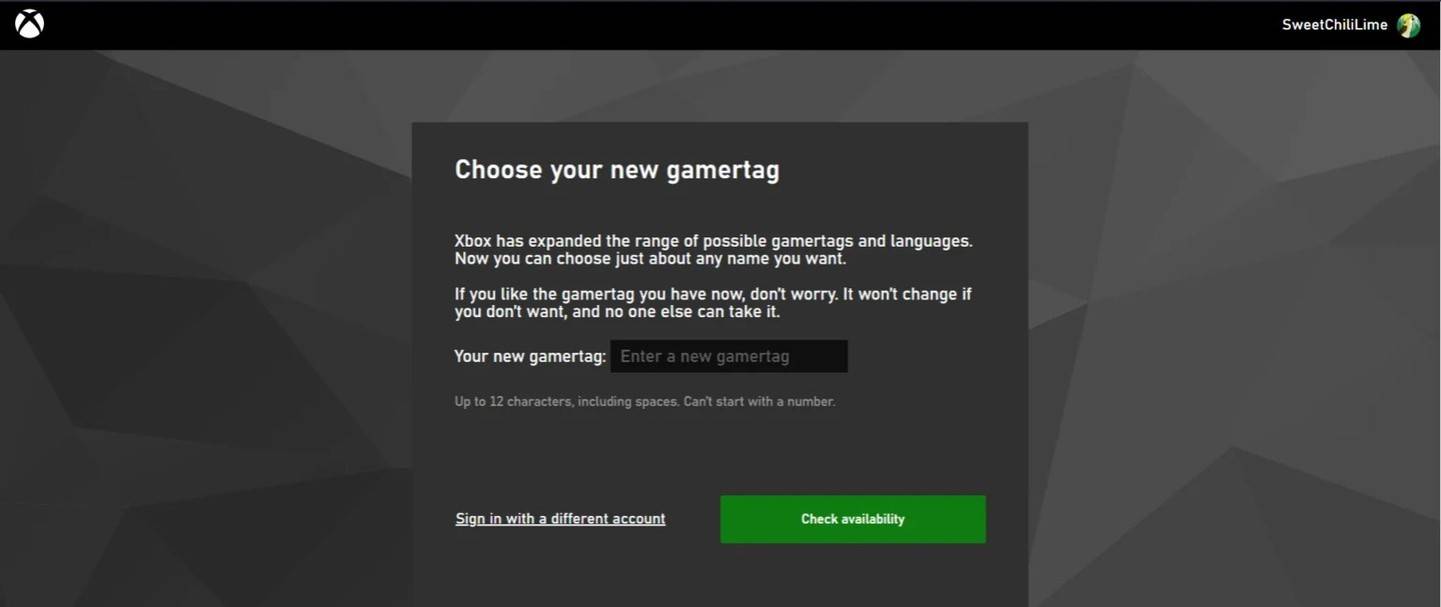 Image: androidauthority.com
Image: androidauthority.com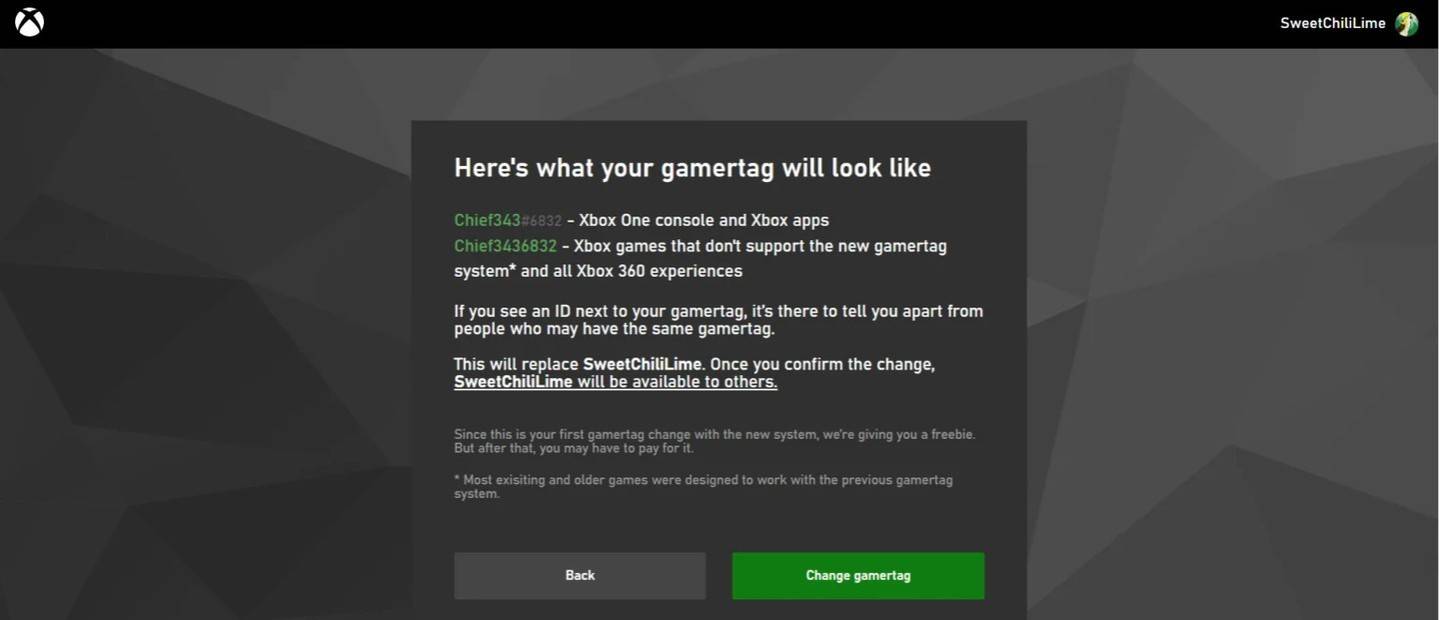 Image: androidauthority.com
Image: androidauthority.com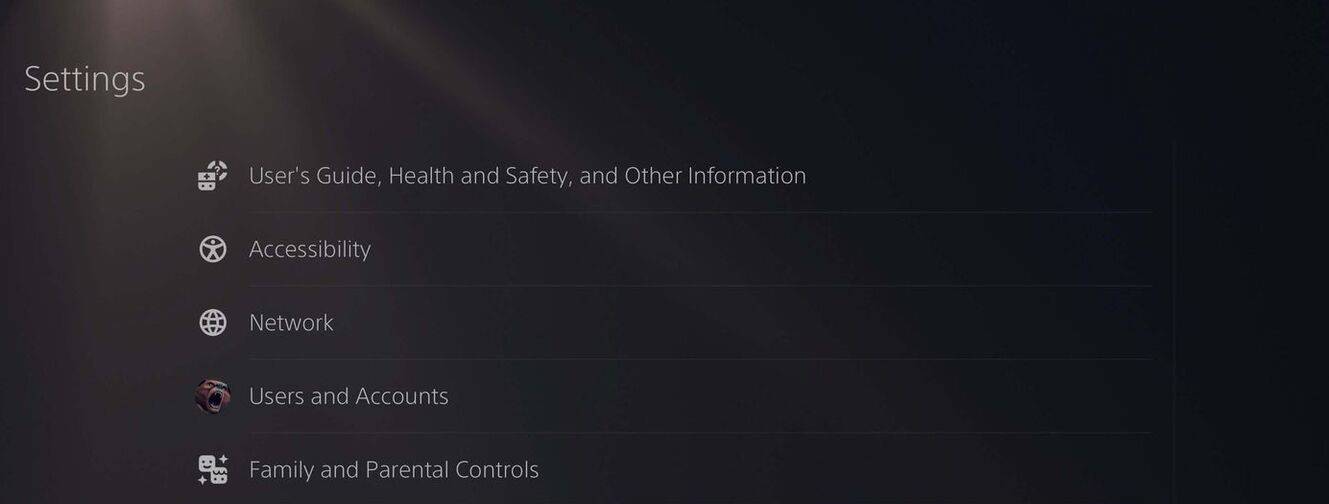 Image: androidauthority.com
Image: androidauthority.com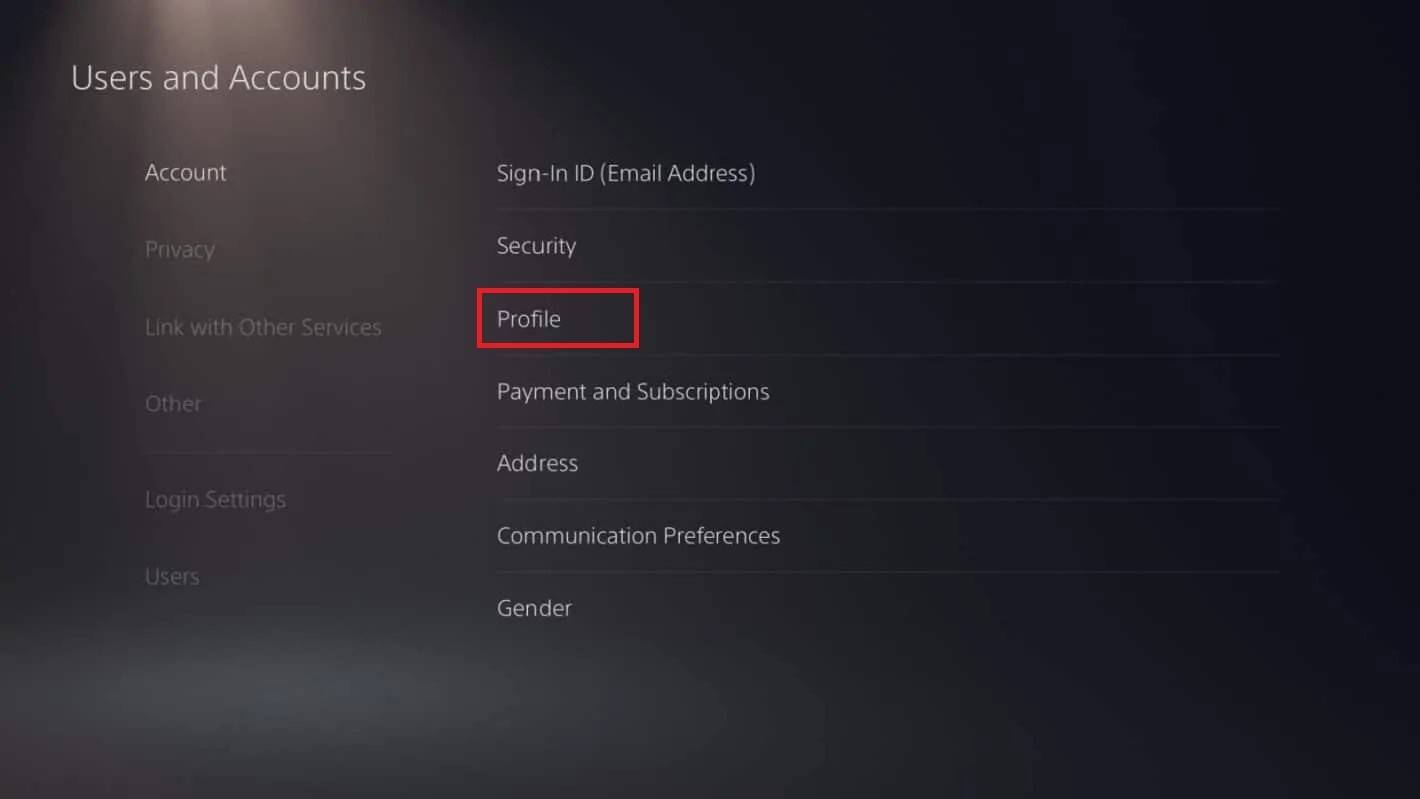 Image: androidauthority.com
Image: androidauthority.com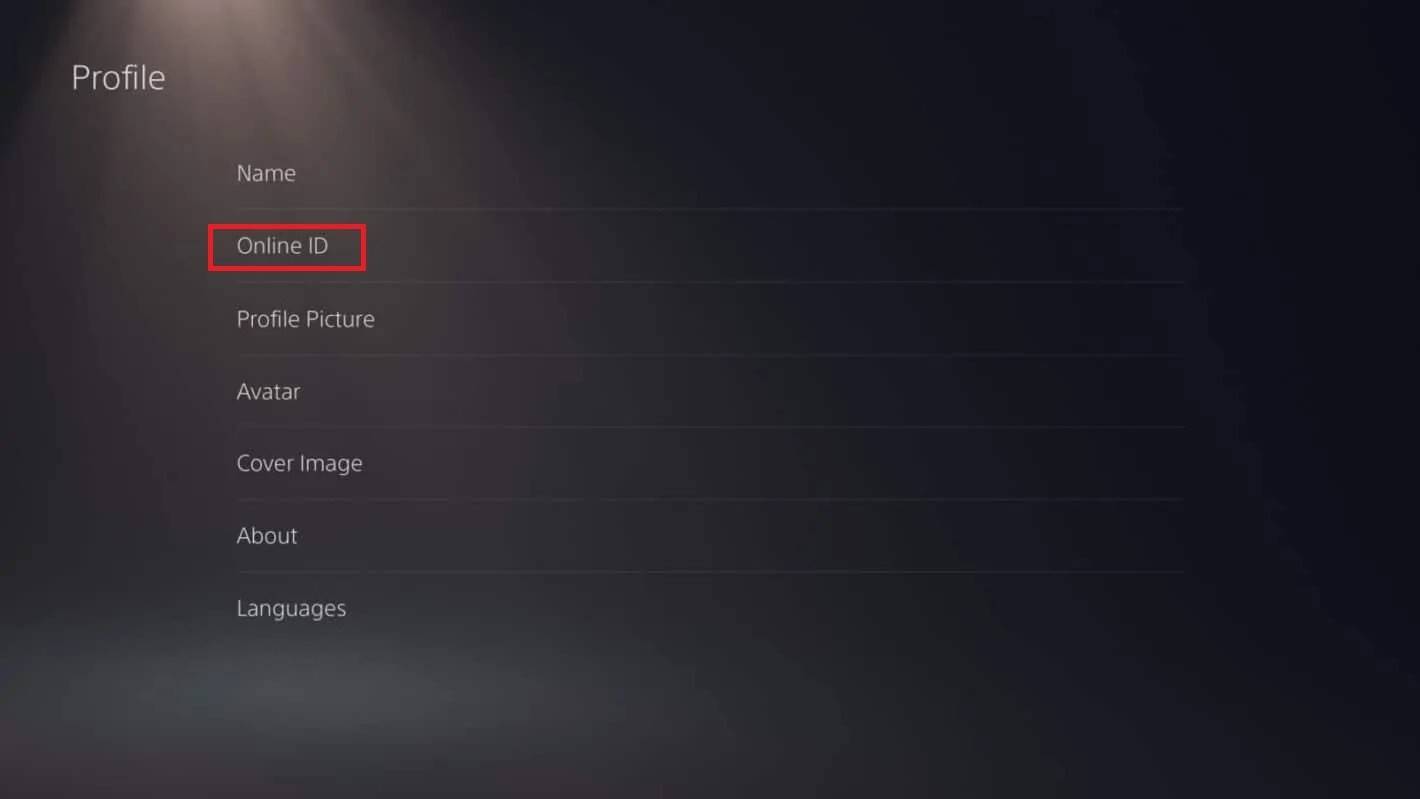 Image: androidauthority.com
Image: androidauthority.com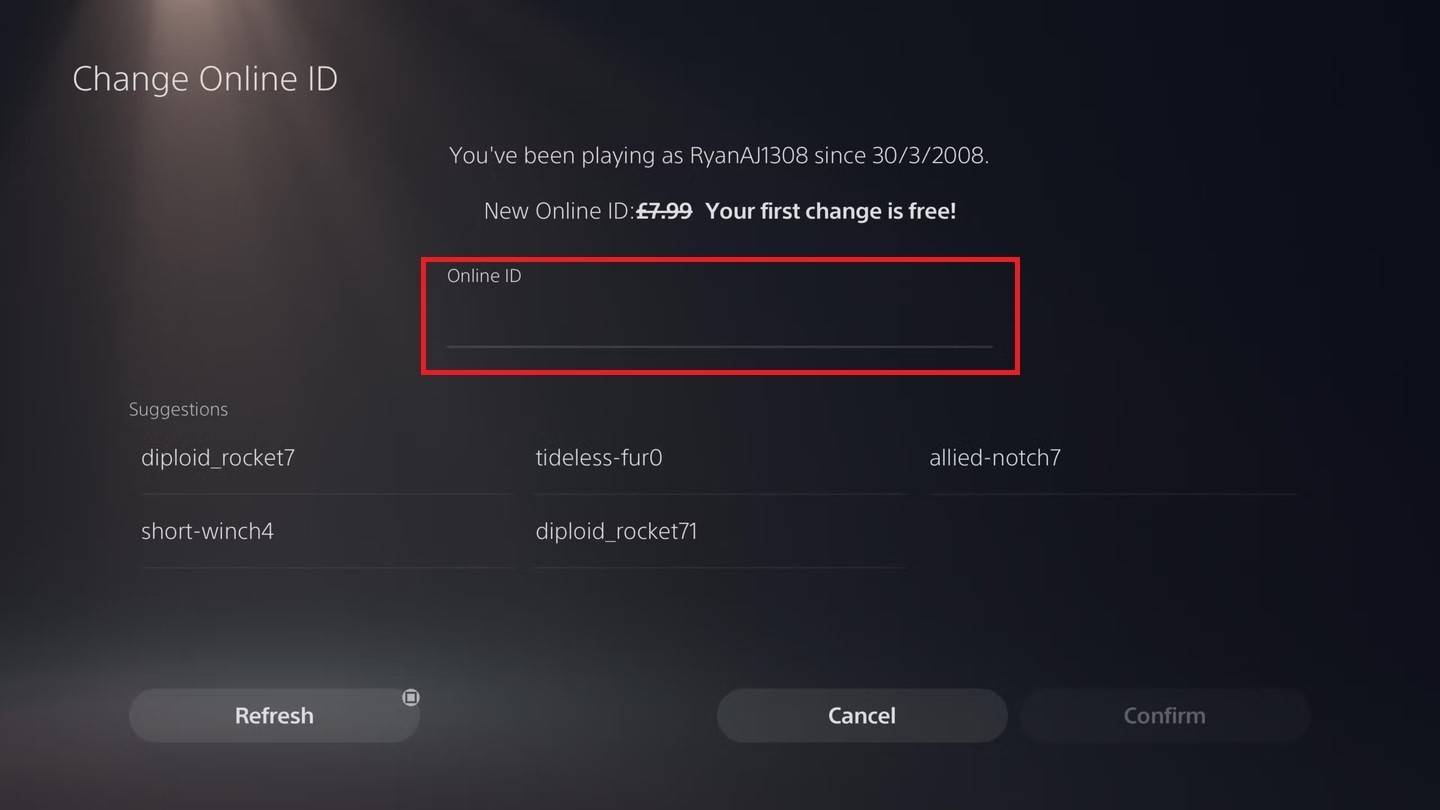 Image: androidauthority.com
Image: androidauthority.com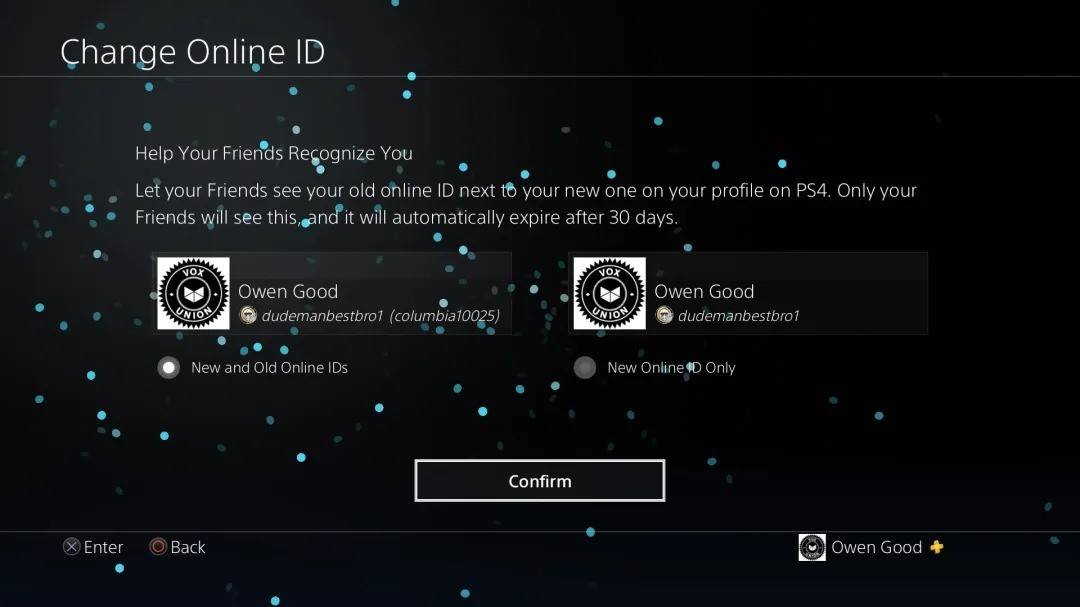 Image: androidauthority.com
Image: androidauthority.com LATEST ARTICLES
LATEST ARTICLES 












