Senya’s New Style Enters the Battle Shion’s “Jet Tactician” New Style Also Arrives Earn 50 Chronos Stones as a Reward Wright Flyer Studios has rolled out a fresh update for Another Ed
Author: LilyReading:1
Ready or Not: A Comprehensive Guide to Mod Removal
Ready or Not's modding community offers exciting enhancements, but mods can also introduce instability and prevent multiplayer with unmodded players. This guide details how to completely remove all mods from your game.
Removing Ready or Not Mods: A Step-by-Step Guide
Regardless of your mod installation method (Nexus Mod Manager, mod.io, or manual), follow these steps for complete mod removal:
Unsubscribe: Launch Ready or Not. In the in-game Mod Menu, unsubscribe from all active mods. This prevents re-download after deletion. Close the game.
Steam File Deletion: Open Steam, right-click Ready or Not in your Library, select Properties, then Installed Files, and finally Browse. This opens the game's directory. Navigate to Ready Or Not > Content > Paks. Delete all files within the Paks folder, then delete the Paks folder itself.
LocalAppData Deletion: Press Windows+R, type %localappdata%, and press Enter. Locate the Ready or Not folder, and delete the Paks folder within it (Ready Or Not > Saved > Paks).
Verify Game Files: Right-click Ready or Not in Steam, go to Properties > Installed Files > Verify Integrity of Game Files. This ensures no corrupted files remain.
Optional Reinstall: For a completely clean slate (recommended if you won't be using mods again), consider reinstalling Ready or Not.
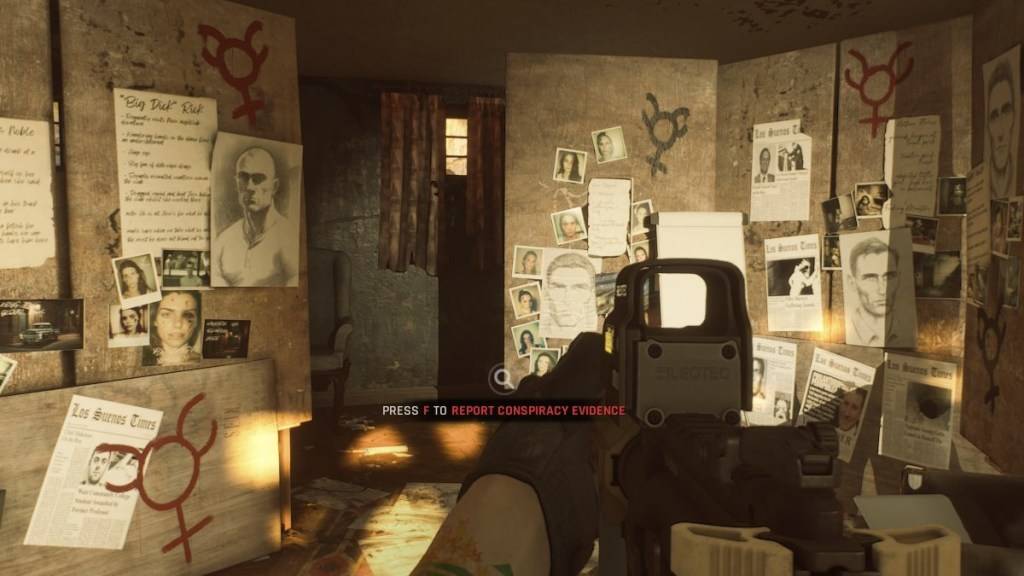
Why Delete Ready or Not Mods?
While mods add content and features, they can also introduce:
Ready or Not is available now on PC.
 LATEST ARTICLES
LATEST ARTICLES