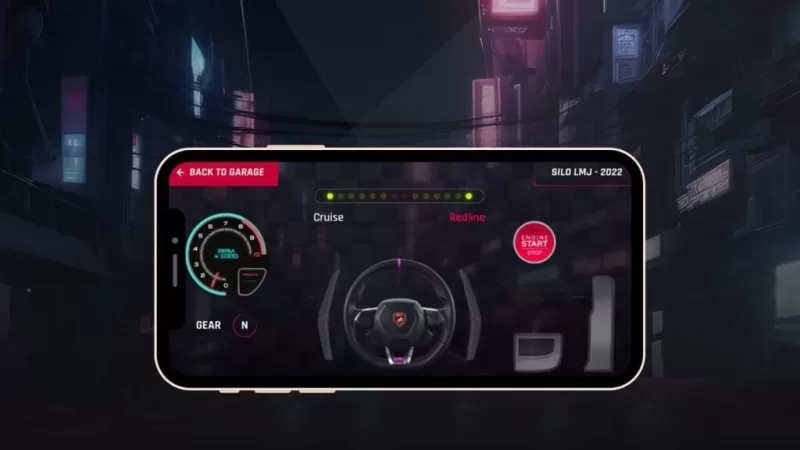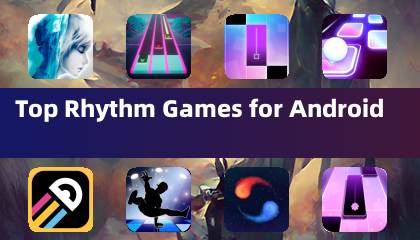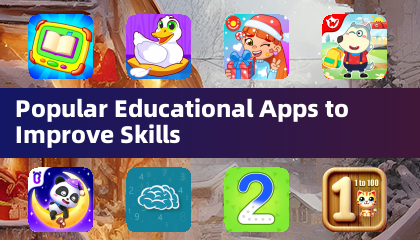Conquer Motion Sickness in Avowed: A Guide to Optimal Settings
Many players experience motion sickness while playing first-person games. If Avowed is causing you discomfort, these settings can help alleviate the problem.
Recommended Settings to Minimize Motion Sickness in Avowed
The primary culprits of motion sickness in first-person games are often head movement, field of view, and motion blur. Let's address these in Avowed.
Reducing Head Movement and Camera Shake
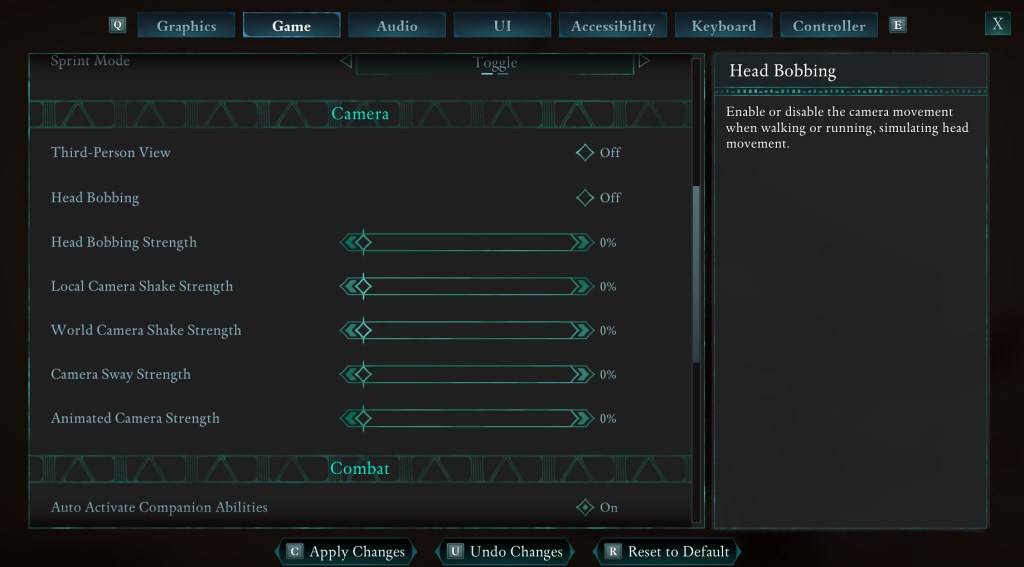
To minimize motion sickness, adjust the following camera settings (found under the "Game" tab):
- Third-Person View: Your preference; this setting's impact on motion sickness is minimal.
- Head Bobbing: Off
- Head Bobbing Strength: 0%
- Local Camera Shake Strength: 0%
- World Camera Shake Strength: 0%
- Camera Sway Strength: 0%
- Animated Camera Strength: 0%
These adjustments should significantly reduce motion sickness. Experiment with these settings to find the optimal balance between immersion and comfort.
Adjusting Field of View and Motion Blur
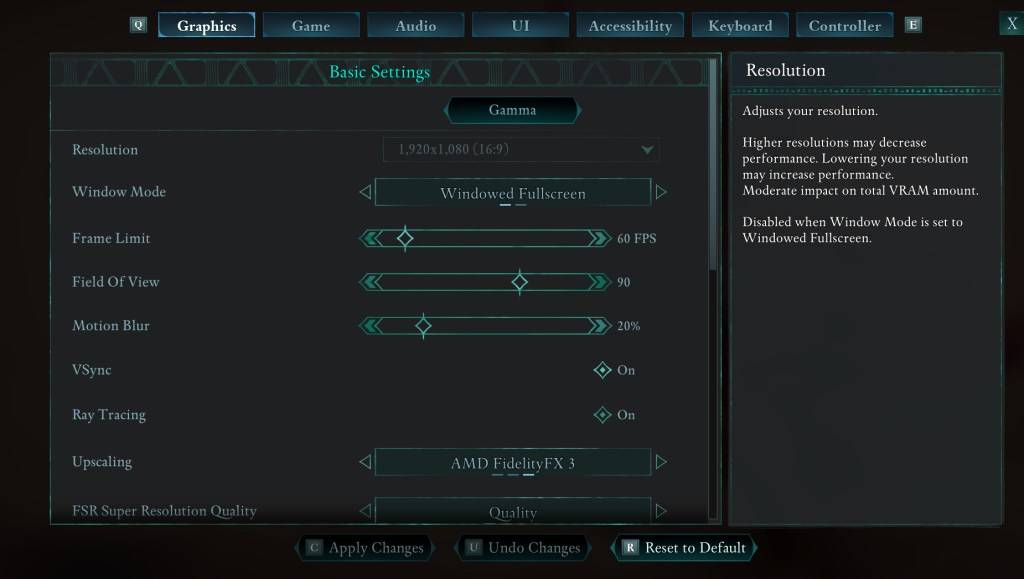
If eliminating head bobbing and camera shake isn't sufficient, modify the following graphics settings (found under the "Graphics" tab):
- Field of View: Start with a lower field of view and gradually increase it until you find a comfortable level. This may require some experimentation.
- Motion Blur: Reducing or completely disabling motion blur often helps alleviate motion sickness. Start at zero and adjust as needed.
Persistent Motion Sickness?
If motion sickness persists, continue tweaking the settings above. Consider switching between first-person and third-person perspectives as needed. However, if the discomfort is overwhelming, take a break, hydrate, and resume playing later.
Avowed is available now.

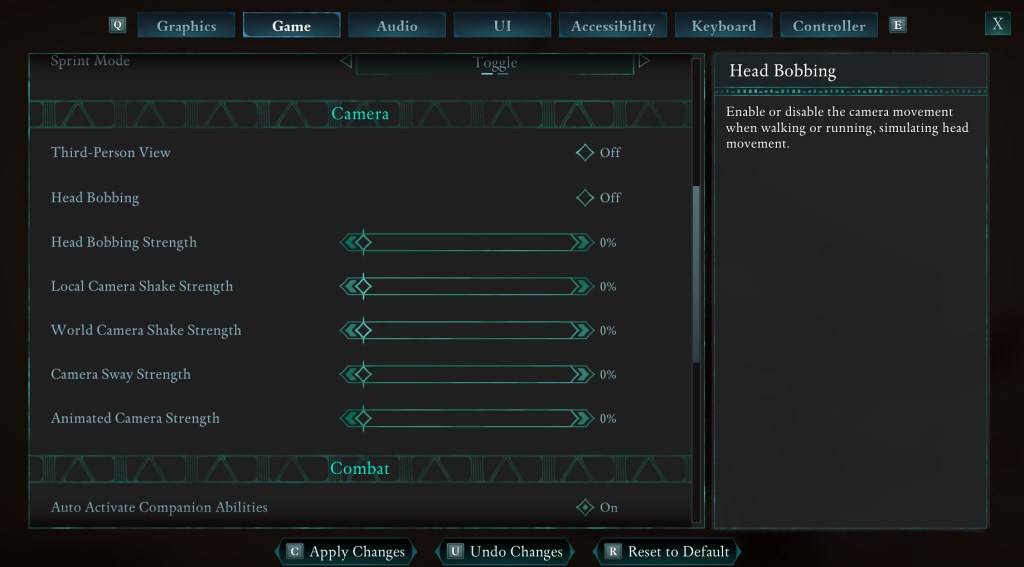
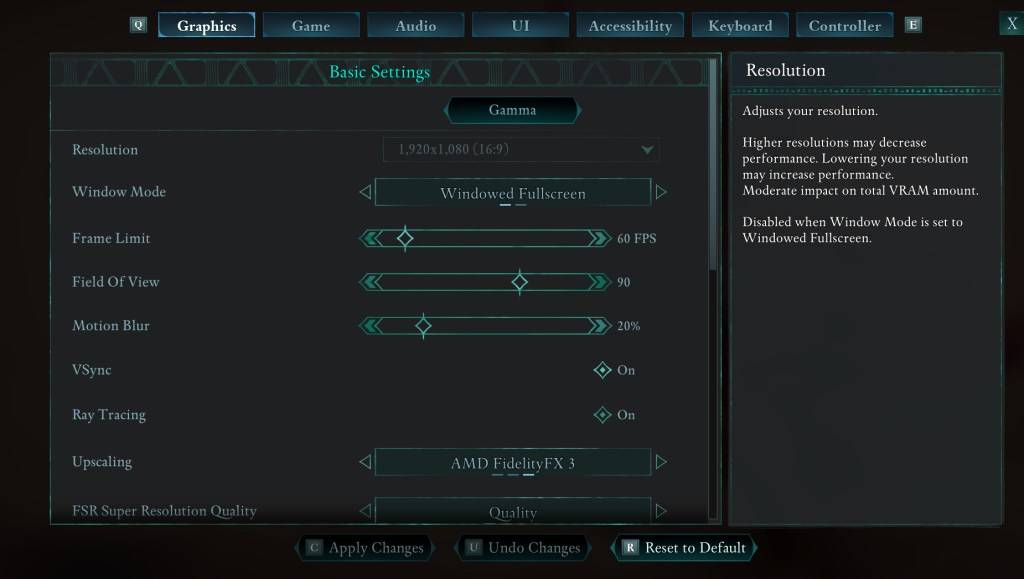
 LATEST ARTICLES
LATEST ARTICLES