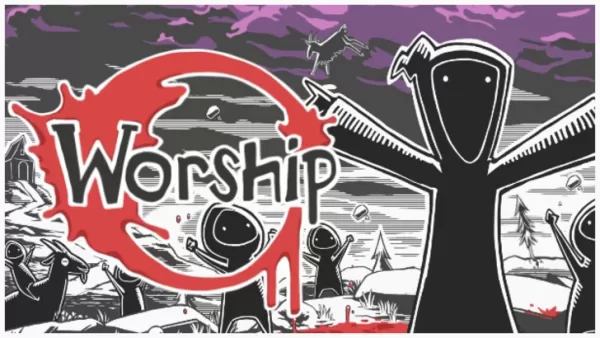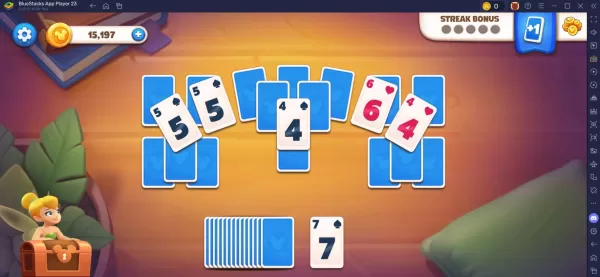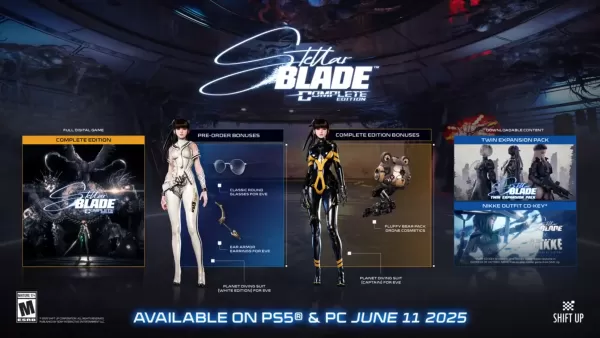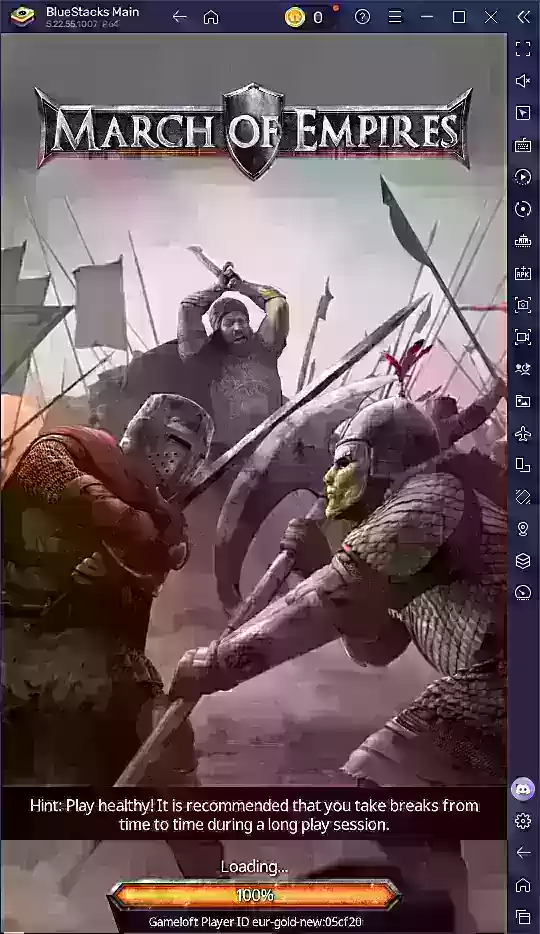The excitement surrounding ***Marvel Rivals*** during Season 0 - Dooms' Rise has been palpable, with players diving deep into the game's maps, heroes, and their unique abilities. As the community continues to explore and climb the Competitive Play ladder, a common issue has emerged: many players are experiencing challenges with their aim, feeling as though they have little control over it.
If you're among those struggling with your aim in *Marvel Rivals*, you're not alone. A significant number of players have discovered a straightforward solution to improve their accuracy by disabling a feature that may be affecting their aim. If you're interested in understanding why your aim might feel off and how to correct it, the guide below provides all the necessary details.
How to Disable Mouse Acceleration and Aim Smoothing in Marvel Rivals

In *Marvel Rivals*, mouse acceleration and aim smoothing are enabled by default, and currently, there's no in-game setting to toggle these off. While these features can be beneficial for controller users, they often hinder the performance of players using a mouse and keyboard, making precise and quick aiming more challenging. Whether you prefer to keep these features on or off depends on your playstyle and the heroes you choose to play.
Fortunately, PC players can easily disable these features by modifying a game settings file using a text editor like Notepad. This method is not considered modding, hacking, or cheating; it's simply adjusting a setting that many games allow you to toggle. When you change settings like crosshair or sensitivity in *Marvel Rivals*, you're updating this same file.
Step By Step Process For Disabling Aim Smoothing/Mouse Acceleration in Marvel Rivals
- Open the Run dialog by pressing Windows + R.
- Copy and paste the following path, replacing "YOURUSERNAMEHERE" with your actual user profile name:
- C:UsersYOURUSERNAMEHEREAppDataLocalMarvelSavedConfigWindows
- If you're unsure of your username, navigate to This PC < Windows < Users to find it.
- Press Enter to access the location of your system settings save file. Right-click the GameUserSettings file and open it with Notepad.
- At the bottom of the file, add the following lines of code:
[script/engine.inputsettings]
bEnableMouseSmoothing=False
bViewAccelerationEnabled=False
Save and close the file. You've now successfully disabled mouse smoothing and acceleration for Marvel Rivals. To further ensure raw mouse input takes priority and override any other aim processing sequences, you can add these additional lines of code beneath the previous ones:
[script/engine.inputsettings]
bEnableMouseSmoothing=False
bViewAccelerationEnabled=False
bDisableMouseAcceleration=False
RawMouseInputEnabled=1


 LATEST ARTICLES
LATEST ARTICLES