Subtitles are a highly valued accessibility feature in video games, but they aren't everyone's cup of tea. If you're playing *Avowed* and need to toggle subtitles on or off, here's a straightforward guide to help you do just that.
How to Turn Subtitles On & Off in Avowed
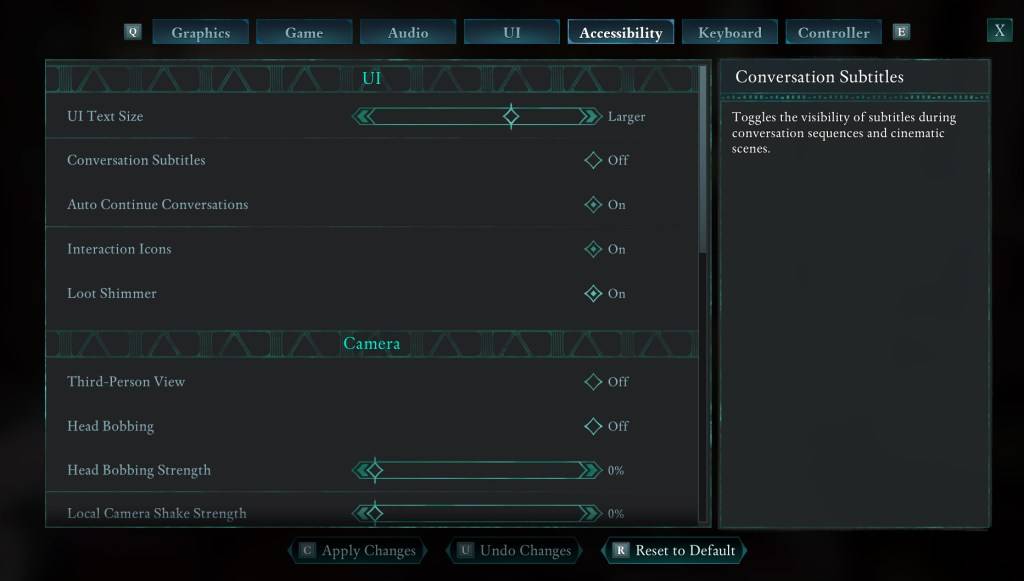
When you first start *Avowed*, you'll be greeted with various subtitle-related options. It's easy to make a quick choice that you might later want to change. Thankfully, *Avowed* offers two convenient locations to adjust your subtitle settings.
Navigate to the "Settings" menu and select either the "UI" or "Accessibility" tab. Here, you'll find options for "Conversation Subtitles" and "Chatter Subtitles." Adjust these settings to your liking. For clarity and ease, the "Accessibility" tab is the recommended spot for making these changes, but feel free to use the tab that suits you best.
Why Don’t Some People Like Subtitles?
While I personally rely on subtitles due to hearing needs, many players find them distracting during gameplay or media consumption. Preferences vary, and *Avowed* respects this by allowing you to easily turn subtitles on or off to match your gaming experience.
What Are Avowed’s Accessibility Options Like?
*Avowed* may not boast the most extensive accessibility options compared to some games, but it covers all the essentials. For subtitles, you can tweak settings to enhance readability, including adjusting text size, background opacity, and the duration subtitles remain on screen.
Beyond subtitles, *Avowed* offers features to combat motion sickness, such as reducing camera shake and head bobbing. Additionally, you can fine-tune other settings like aim assist, toggle crouch and sprint modes, and more, ensuring a comfortable and enjoyable experience for a broader audience.
And there you have it—a simple guide on how to manage subtitles in *Avowed*.
*Avowed is available now.*

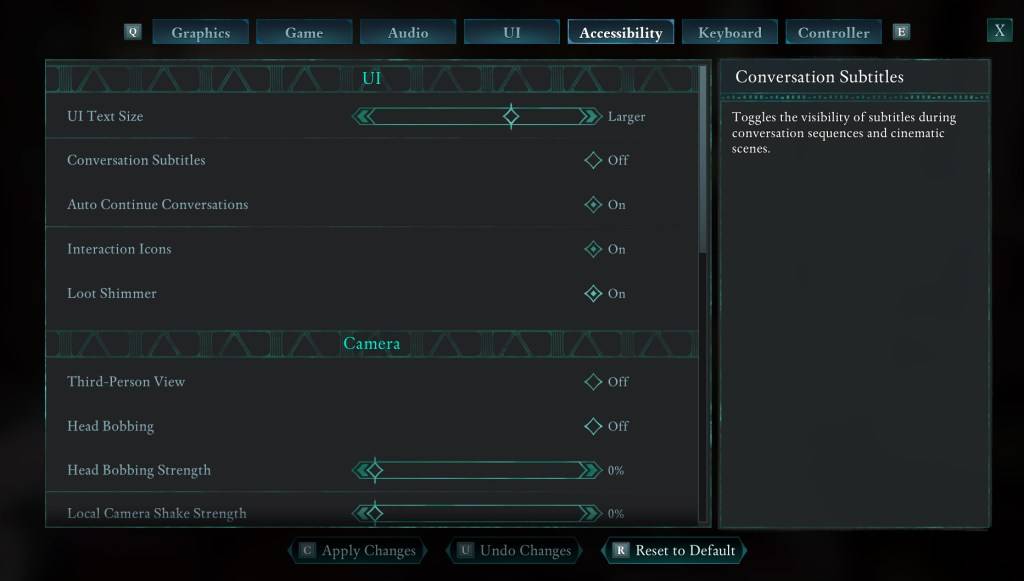
 LATEST ARTICLES
LATEST ARTICLES 












