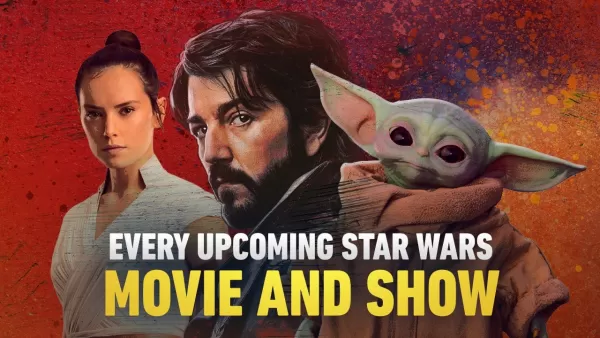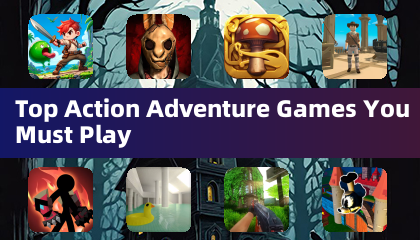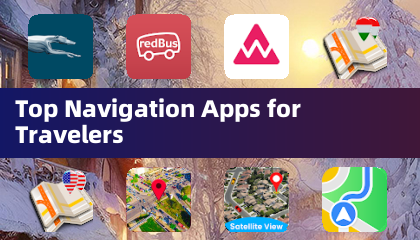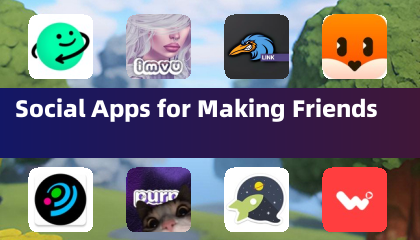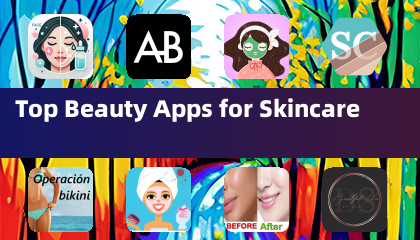The Sony DualSense is widely considered the best PS5 controller, boasting impressive innovations, superior grip, and excellent ergonomics for an optimal PlayStation 5 gaming experience. Connecting it to your gaming PC, however, might seem daunting—remember the struggles with the DualShock 4? Fortunately, the DualSense offers significantly improved PC compatibility, earning its place among the best PC controllers available. Let's explore how simple the connection process truly is.

Items Needed:
- A data-capable USB-C cable (some cheaper cables only provide power). You'll need a USB-C to USB-C cable if your PC has a USB-C port, or a USB-C to USB-A cable for standard USB ports.
- A Bluetooth adapter for your PC (if your PC lacks built-in Bluetooth).
Connecting your DualSense to your PC requires either a data-transferring USB-C cable (not all USB-C cables support data transfer) or a Bluetooth adapter if your PC lacks Bluetooth functionality. The DualSense doesn't include a cable, and not all PCs have Bluetooth built-in.
Adding Bluetooth to your PC is straightforward. Numerous Bluetooth adapters are available, ranging from PCIe cards for internal installation to USB dongles for external connection.

Our Top Pick: Creative BT-W5 Bluetooth Transmitter (See it on Amazon)
Connecting via USB:

- Plug the USB cable into an available port on your PC.
- Connect the other end to the USB-C port on your DualSense controller.
- Wait for your Windows PC to recognize the DualSense as a gamepad.

Connecting via Bluetooth:
- Access your PC's Bluetooth settings (Press the Windows key, type "Bluetooth," and select "Bluetooth & other devices").
- Select "Add Bluetooth or other device."
- Choose "Bluetooth" from the pop-up window.
- With the DualSense disconnected and powered off, press and hold the PS button and the Create button (next to the D-pad) simultaneously until the light bar under the touchpad blinks.
- Select your DualSense controller from the list of available Bluetooth devices on your PC.





 LATEST ARTICLES
LATEST ARTICLES